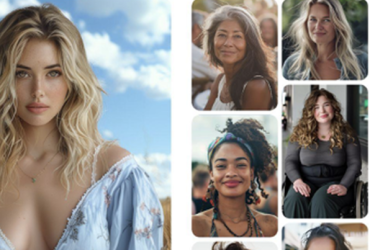By Christine Persaud
Now that distance learning has become the norm and will likely continue through to the end of this school year, potentially into the beginning of the next school year as well, parents and kids are looking to set their kids up for success while learning at home.
That involves making sure they have the right tools for accessing their schoolwork, communicating with teachers via video chats and e-mail, and being able to watch videos, access programs like Google Classroom, and more.
Why a Chromebook?
Chromebooks have been the standard for education for many years. They are simple devices that kids can use to access essential programs without the worry of security issues. Nothing is stored on the device itself – everything is accessed from the Cloud and kept in cloud-based folders like Google Drive. Kids access apps from Google Play using the app store just like they would on a tablet but they also have the benefit of a full QWERTY keyboard. Some have touchscreens, some can convert to be held like a tablet.
One of the most common questions I get asked by friends of school aged children nowadays is what kind of computer they should get for them, and with kids in younger grades (aged 12 and under) if they even need a computer at all or can get by with just a tablet. My advice is always to opt for a Chromebook, even if the child doesn’t really require one just yet. There are a few key reasons.

First, they are affordable. You can get a pretty decent Chromebook for $300. Second, they are secure for young kids and you can easily monitor them with a Family Link account (more on that below). Third, it’s a perfect hybrid between a tablet and a computer and a perfect way to help kids get familiar with using a laptop, word processing, presentations, and computing in general. And four, if your child has a Google Classroom account from school, which many kids do these days, it allows them to seamlessly access it.
Which Chromebook Should You Buy?
There are so many Chromebook options, it can be overwhelming. You want to get something big enough for your child to be able to use that isn’t just a glorified tablet but not too big that it’s overwhelming for a second grader. Sometimes, however, it’s better to future-proof your investment and spend a bit more for something higher end that the child can use through to grade eight. The good thing about Chromebooks is that they don’t become outdated and slow after five years like laptops do. So your second grader could easily use the one you buy now all the way through the grade eight, and even into high school; or you can pass it down to another child, niece, or nephew.
I, along with my 8-year-old son, had the chance to get hands-on with a few Chromebooks to get a feel for what a child at that age might want and need. And with distance learning in effect officially through to the end of this school year in Ontario, it is essential.
With each Chromebook, which he used for at least a full week (longer, in most cases), he did his daily Google Classroom work, sent and received e-mails, viewed videos and surfed the Web, and downloaded and uses apps like Roblox, Messenger for Kids, Spotify, and Disney+. He made good use of touch screens where available, headphone ports to listen to lessons privately, including language lessons via Rosetta Stone (we’re learning Spanish!) He also used Bluetooth to connect a portable Bluetooth speaker and stream his own playlist from Spotify and we attempted to connect each to my printer for printing out documents he needed to scan to submit. He used each Chromebook both on his work desk as well as throughout the house and backyard to test the battery life, WiFi strength, and screen clarity in direct sunlight as well.
Here are the results of the four we tested. Keep in mind that each is very different and every manufacturer also offers other models that fit the design principle of others. This is merely to provide a look at the benefits and advantages of not only these specific Chromebooks, but different types of Chromebooks, from full-sized to ultra-compact and convertibles.
Asus C202 Chromebook – About $280

The best word to describe this Chromebook is adorable. It’s petite, the perfect size for my son for checking e-mails or video chatting with friends on the couch with the computer in his lap or to bring along with him from room to room. But when used on his desk for schoolwork, it does seem to be lacking that full computing experience. It’s more like a tablet on steroids than it is a “laptop.”
This Chromebook will do for younger kids who need to handle a few assignments and want to watch videos, access e-mail, do video calls, and so on. But as the child gets older, chances are their needs will be greater than this little 11.6″ wonder can offer.
It’s designed with reinforced rubber at all four edges that helps reduce impact from accidents along with grips on either side for traction while holding. The durability, which includes being drop-tested from as high as 3.9 feet along with a spill-proof keyboard, is appreciated, especially with young kids who aren’t as delicate with their tech gear as older kids might be.

While it can’t completely rotate into tablet form, it does have a 180-degree hinge so it can lie flat. The idea is to position it like this for group collaboration. Since my son, however, is relegated to working on his own, we didn’t get much use out of this flexibility. The biggest thing missing from this Chromebook given its compact size is touch sensitivity. It isn’t a touchscreen which means my son often switched to another Chromebook or his tablet when he wanted to play games like Roblox.
The 2mm travel distance between keys promises more accurate typing and a better feel and has keys that are printed with 15% larger lettering. Interestingly, the keys were one of the first things my son claimed he didn’t like compared to the Acer model. (This, it should be noted, is merely a subjective opinion.)

It has an anti-glare display for working even in sunlight, ideal when he wanted to work out on the deck in the backyard or take the Chromebook into his treehouse to chat with friends via video messenger. The 360-degree WiFi antenna offers strong reception and the up to 10 hours of battery life was accurate, enough for a child to get through an entire day of schoolwork and then some. My son left it to charge every night on his desk so he knew it would last the full day.
It comes equipped with an Intel Celeron dual-core N3030 processor, 1.6GHz, 2GB on board memory, and 16GB eMMC storage. The 11.6″ 16:9 screen offers 1,366 x 768 HD resolution. It’s not exactly bursting with colour and contrast for watching movies and TV series in vibrant detail, but for kids, it will do just fine. There’s also a 3-in-1 card reader that can accept SD, SDHC, and SDXC memory cards, an HD webcam, built-in Bluetooth, an audio jack, two Type-A USB 3.0 ports, and one HDMI port. It has built-in 2-watt stereo speakers with a microphone and weighs 1.2 kg with the battery. I was able to connect my Epson EcoTank ET-4550 printer without a hitch.
Kids have full access to the Google Play Store for games, messaging apps, video streaming apps, and more, and can summon their own virtual assistant at any time by saying “Hey Google” along with their command.

Bottom Line: This is the perfect compact Chromebook for kids who will just be using it for schoolwork. Sure, they can do more on it as well, but will they want to? Because it doesn’t have a touchscreen and the screen does not rotate to sit flat, my son didn’t ever use it during free play time to play games or video chat with friends. This is reflected in the affordable price. If the child already has a tablet they love for gaming, this is a worthwhile option to use for schoolwork that won’t break the bank
Acer CB715 Chromebook – About $780

My first thought when I saw this was wow, this is big for an eight-year-old! But the folks at Acer assured me that it was a good option for futureproofing because a child would get many years of use out of it.
While the Asus C202 felt more like a tablet with a keyboard attached, this one truly felt like a laptop. It’s no surprise seeing as it’s designed more for business use than for students. That’s also reflected in the premium price.
The full-sized computer is reportedly the first Chromebook to include a dedicated numeric keypad, which can come in handy for older kids doing complex math work.
Housed in an 100% aluminum chassis with an optional backlit keyboard, it can’t easily be bent, warped, or dented. And because the aluminum is anodized, paint won’t chip off and heat dissipation and corrosion resistant is improved, ideal if the kids do a lot of multitasking or play computer games that can be taxing on the system.
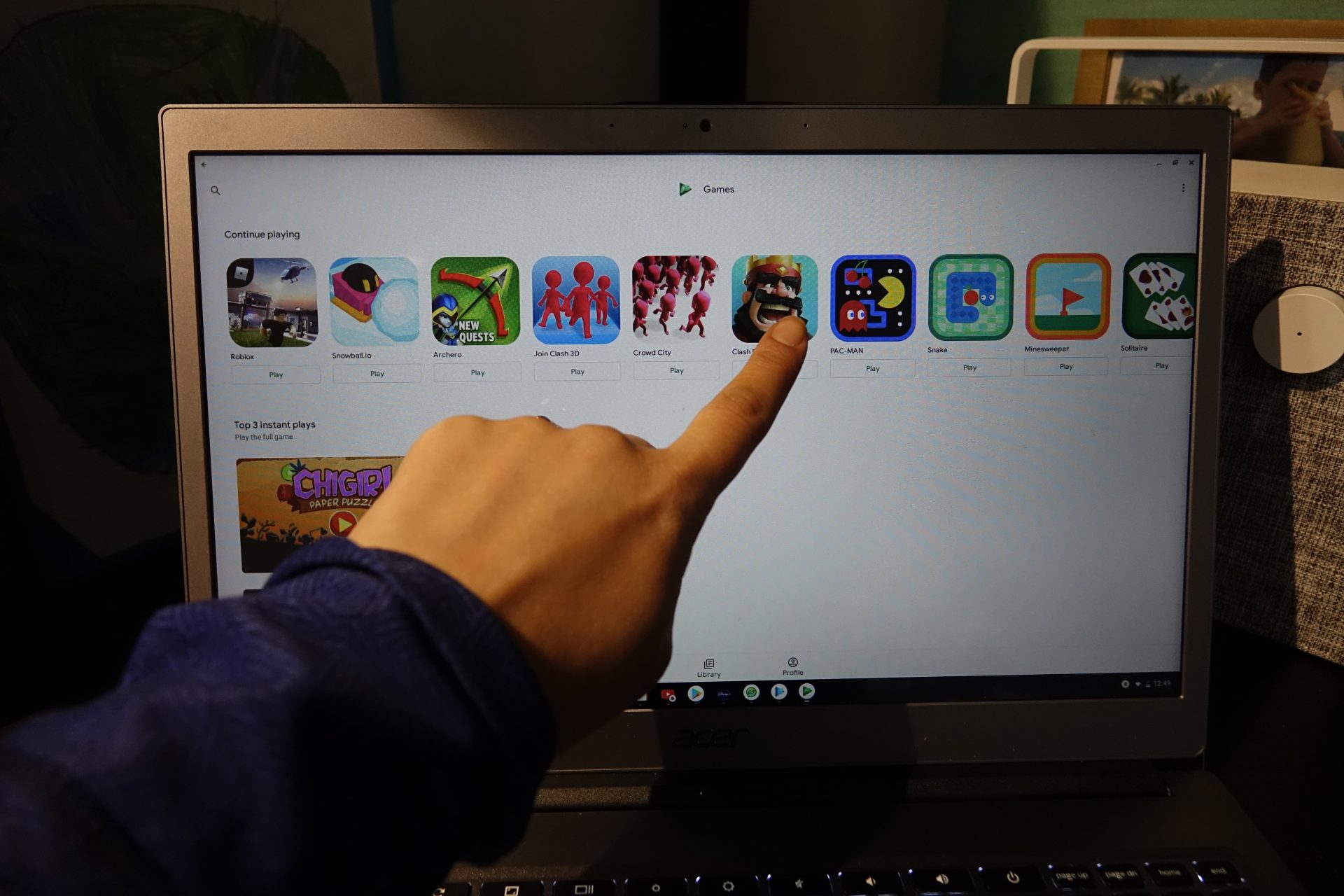
It includes dual-microphone voice processing that can recognize verbal requests from anywhere in the room by saying “Hey Google.” The wider field-of-view HDR webcam provides more room for others during video chats – this one was my son’s go-to for Messenger for Kids video chats. While it has an optional embedded fingerprint reader for unlocking the device and verifying identity, I chose not to enable this for my son.
In addition to the full-sized keyboard, this one also has a capacitive touchscreen made of Corning Gorilla glass. While this isn’t really useful for most types of schoolwork, my son says he used it almost exclusively while playing games, allowing for a seamless transition from the tablet experience. The fact that it isn’t a convertible, though, makes gaming a bit tough. My son would place his hands around either side of the screen to take and navigate through games, which seemed a bit awkward but he seemed fine with the experience.

In order to print from this Chromebook, you need to download the Papercut or Printix Chrome extension or use the PrinterLogic web client.
There are several iterations of this computer ranging from $500. I tested the top of the line 1WT-527F version which comes with an Intel Core i5 quad-core processor, 15.6″ 1,920 x 1,080 full HD screen that made a major difference when watching videos from streaming sites like Disney+, 8GB DDR4 SRDAM, 64GB flash memory, 720p HD webcam, and stereo speakers. It weighs 1.95kg and has three USB 3.0 powers, one DisplayPort, 3.5mm audio connection, and microSD card reader. The battery is rated to last about 12 hours per charge; like the others, he recharged this one every night.
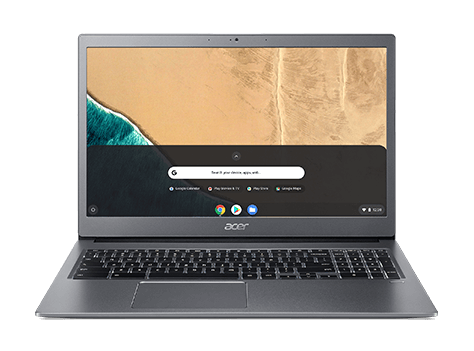
Bottom line: While this laptop initially seemed overwhelming for an eight-year-old, my son’s eyes lit up when he saw it because it looks and feels like a real, adult-sized computer. The full HD screen was great for watching TV shows and movies on Disney+ though he didn’t seem to mind the lower-resolution smaller screen on the Asus model. He had some issues with black lines running across the screen when accessing Roblox that we couldn’t seem to figure out. This could have been an isolated incident. While this Chromebook costs significantly more than the others we tested, for older kids, or as a Chromebook you want your child to use for years to come, it might be worth the investment. This one will easily last through to high school.
Lenovo C340 Chromebook – About $400
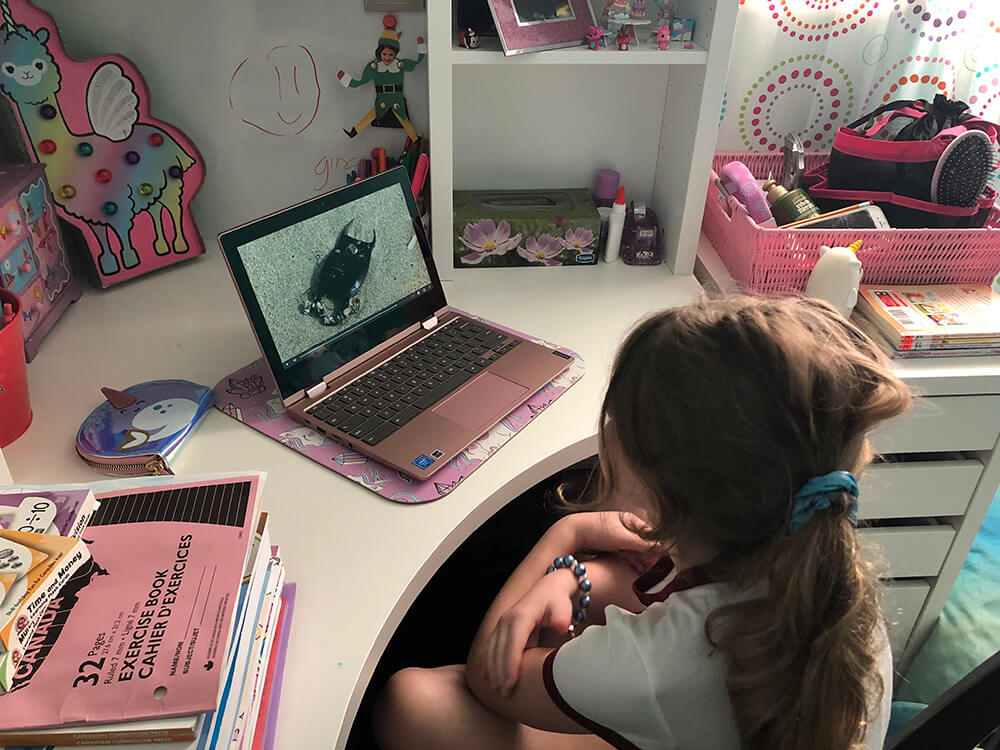
At first glance, this Chromebook appears to combine the best of both worlds. It has a small 11″ screen like the Asus C2020 that isn’t too big so as to be overwhelming for a young child but isn’t too small either such that it falls into tablet territory. The IPS screen offers decent 1,366 x 768 resolution that isn’t full HD but will suffice for most kids’ needs. What really sets it apart, however, is that the screen is touch-enabled. And, more importantly, it can flip all the way around to lie flat against the back and be used like a tablet.
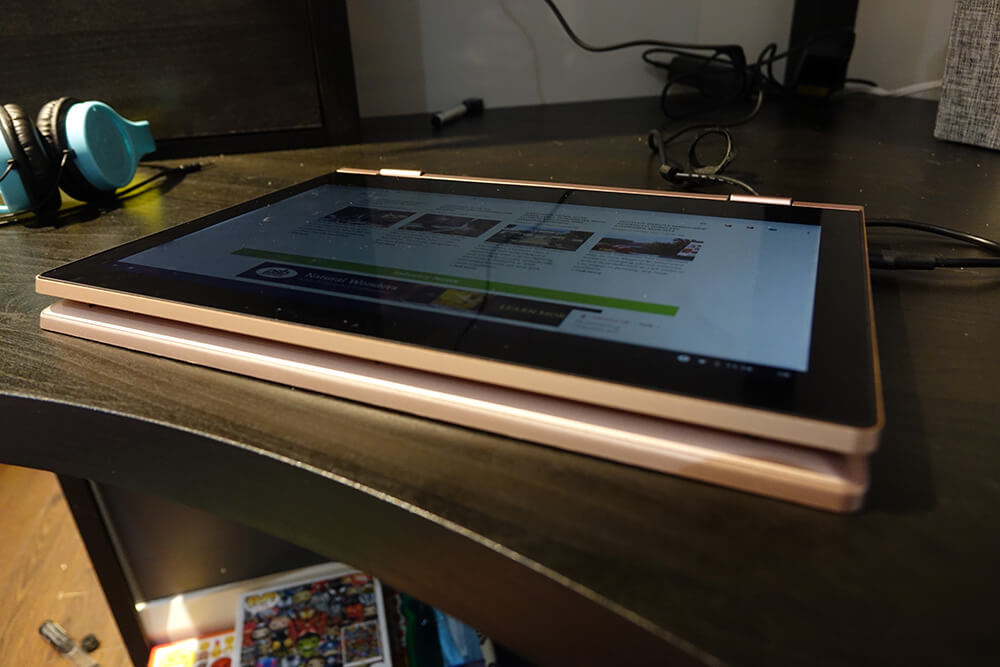
This was the biggest issue my son had with the other models. While they were both fantastic for productivity, when it came to downtime, he couldn’t really enjoy his games like he could on his tablet. When flipped, the keyboard sits on the opposite side so it’s a bit strange if you’re holding the computer in your hands and can feel the keys underneath. But if you play with it on a flat surface or resting on your lap, you won’t notice. And the keys are disabled once the tablet is flipped so you can’t accidentally activate anything.
With an Intel Celeron N4000 1.1GHz (up to 2.6GHz burst frequency) processor, 4GB memory, and 64GB hard drive, and 720p HD camera along with Bluetooth 4.2, it meets all the needs of young kids.
Lightweight at just 1.2kg and with an all-day (up to 10 hours) battery, it has a pair of USB-C 3.0 Gen 1 ports, two USB-A 3.1 Gen 1 ports, and an audio jack. Connectivity is simple through built-in Wi-Fi and Bluetooth 4.2.
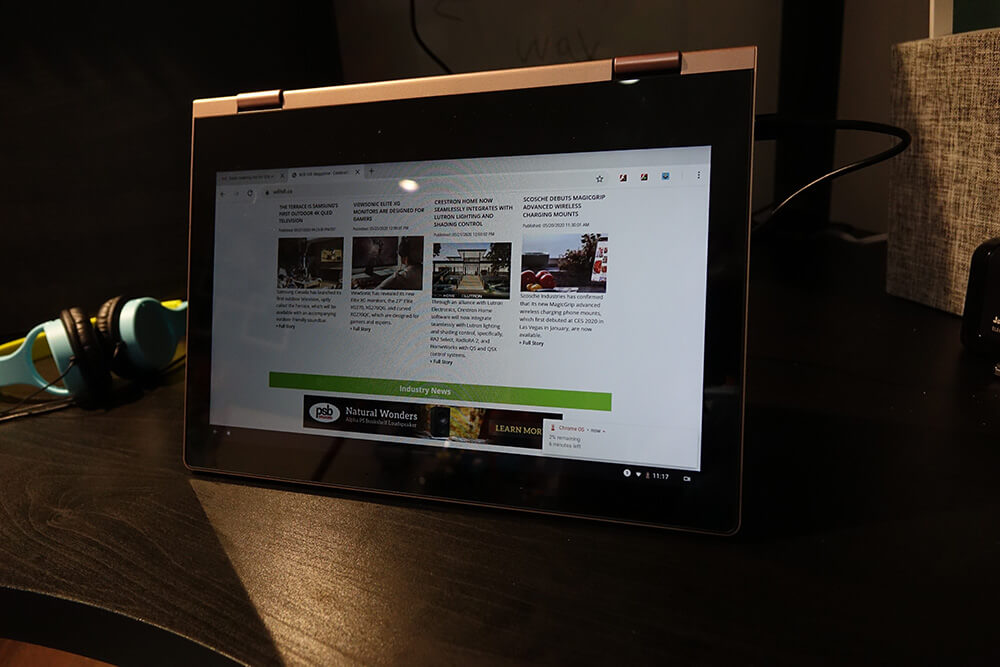
Like the others, it affords simple access to the Google Play app store for downloading apps of all kinds and includes Google Assistant for sending e-mails, locating documents, listening to music, accessing the calendar, and controlling smart home devices, all by your voice. Audio is provided through two 2-watt stereo speakers.

Bottom line: For the price, convertible design, and touchscreen functionality, this is a great Chromebook for younger kids that they can easily use through grade school and continue to use in high school, even as a secondary device. If they have a more elaborate computer, like a MacBook or Windows-based laptop, they can still save files in Google Drive and access them on the Chromebook which is great for taking notes in class so they can leave the expensive laptop at home. It doesn’t offer the best viewing experience for videos, TV shows, movies, and gaming. But that might not matter to a pre-teen.
Asus C423 Chromebook – About $500
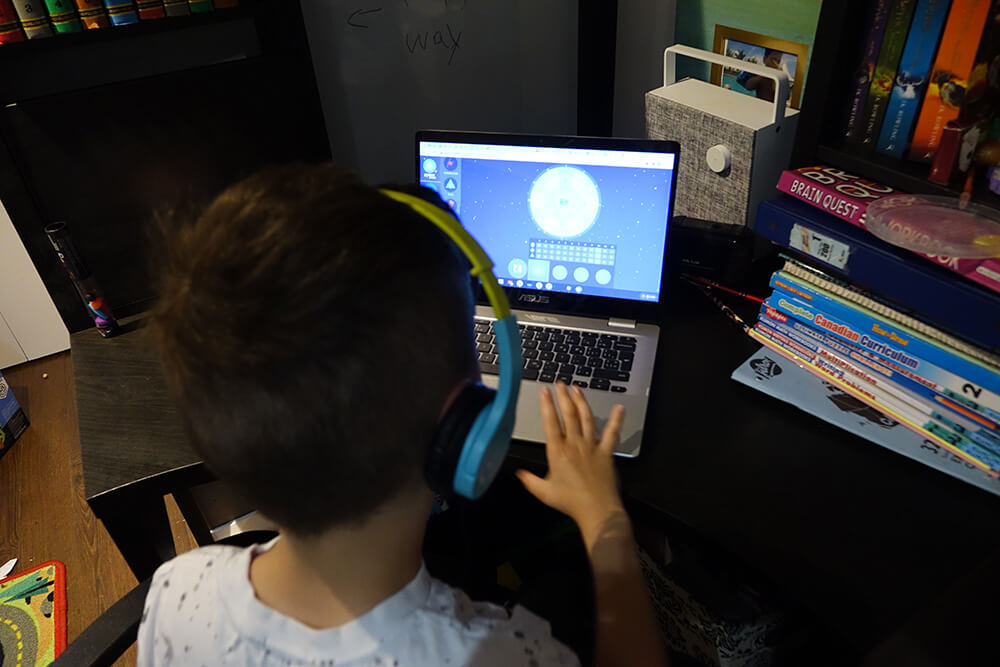
If the Acer CB715 was too big and the Lenovo C340 and Asus C202 were too small, this one is just right. Size-wise, it’s perfect for a young child, employing a lightweight and portable design with a decent-sized 14″ screen. The 1,920 x 1,080 FHD NanoEdge design with a narrow 5.8mm bezel and matte anti-glare coating results in a bigger screen in a smaller package that also reduces reflections. The screen-to-body ratio is 78% and combined with the high-resolution screen, videos, apps, websites, and other content are much more pleasurable to view despite the small form factor of the device.
It also has a full-sized ergonomic keyboard with 1.4mm key travel and an extra-large touchpad.
It is powered by a quad-core Intel processor and offers up to 10 hours of battery life, which is right in line with the others. It provides access to the Google Play Store as well as Google Assistant for voice control.
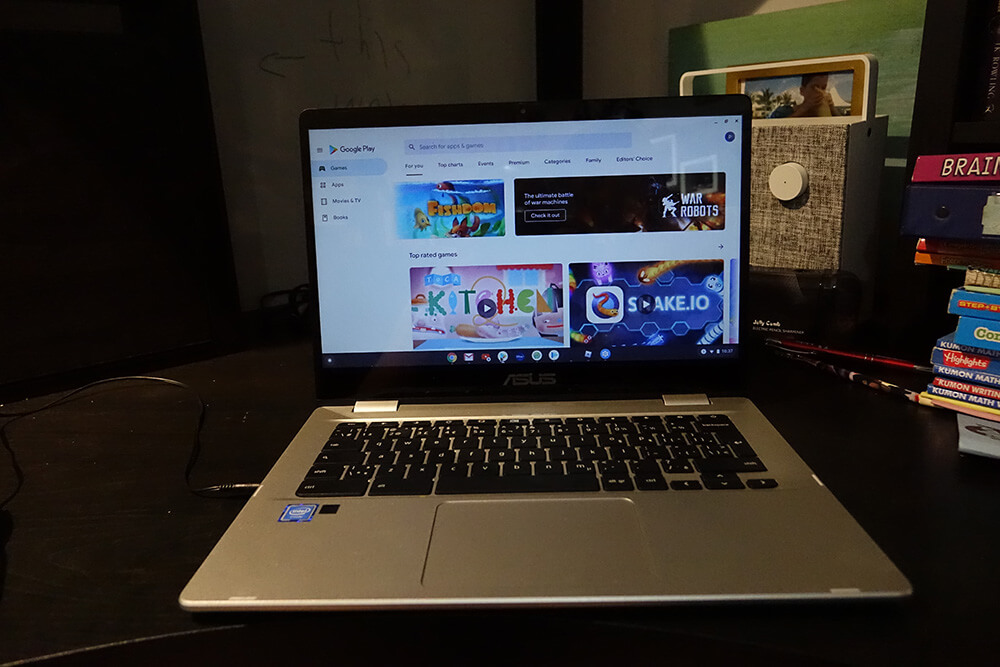
Designed with an aluminum-finished lid, it’s a compact 16.1mm thin and weighs just 1.2 kgs. While it is small and affordable, it has a premium look and feel that suggests it’s much more expensive than it really is.
This one does have a 10-point multitouch display (an optional feature) but it isn’t convertible. However, it does have a durable 180-degree hinge so you can lay it flat. My son was able to play games using the touchscreen this way as well as in traditional laptop form the same way he played with the Acer CB715.
It comes equipped with dual high-quality stereo speakers and extra-large resonant chambers to mimic surround sound effects, which was great when watching movies or TV shows from services like Disney+, video chatting, and listening to music when it wasn’t connected to a Bluetooth speaker.
Connectivity-wise, it comes with two reversible USB-C ports as well as two standard USB 3.1 ports and a microSD slot that can accept SD, SDHC, and SDXC memory cards, and a 3.5mm headphone port. It also has an HDWebcam and integrated Bluetooth 4.0.
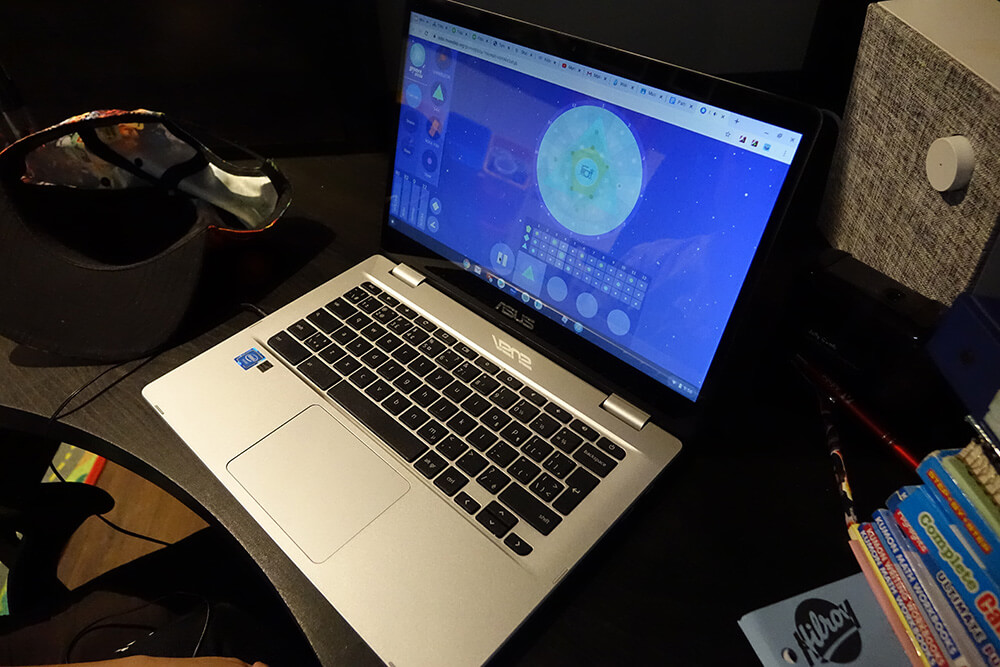
It offers built-in anti-virus protection and automatic updates, 32GB/64GB of eMMC storage, and up to 8GB SDRAM.

Bottom line: If this Chromebook could flip to convert to a folded over tablet mode, it would be perfect. The HD screen makes a big difference in terms of displaying vivid colour and detail when watching high quality videos. The size is perfect – not too big and not too small, and the full use of the real estate for the screen is an appreciated feature. The touch screen makes gaming easy and provides another means of interacting with the device, and the keyboard is easy to use, your fingers gliding over the buttons as you type. Since my son doesn’t use a mouse, he also appreciated the larger-than-standard touchpad. It looks and feels expensive even if it isn’t. As a versatile Chromebook for a K-12 student, it’s an excellent option that won’t disappoint and offers great value for the price. But it would work equally well for business users, too. If you really need to convert it to tablet mode, consider the ASUS Flip C434 instead, which is very similar in design and specs but adds the full 360-degree hinge and sells for about $700.
Which one should you choose?

You can’t go wrong with any of these Chromebooks. But in terms of functionality and appeal to an 8-year-old, the Lenovo C340 and Asus C423 check most of the boxes. The touch-enabled screen makes all the difference with a generation that is used to touch. The C340 has an advantage in that you can flip to screen to hold it like a tablet, but the C423 has a much higher-quality and slightly larger screen. So it all comes down to which feature is most important to you.
That said, if the child already has a tablet they use for gaming and you want to keep those two worlds separate, the Asus C202 is a super-cute option that any kid will love. And while you can’t really play games unless they use a keyboard, kids can still enjoy entertainment like movies and TV shows from streaming services, video messaging, social media, surfing the web, watching videos, and more.
If you have the money to invest in a model like the Acer CB715, though, it will make for a great computer the child can use at home, in their dedicated work area. They can enjoy it for downtime, too, and might be more inclined to work since it really does look like an “adult” laptop. It isn’t the most portable one to bring around so they wouldn’t be able to use it easily in the back of the car on road trips, for example. And you might be more reluctant to bring it along on trips. But as an investment for the future, and for ultimate productivity, it’s worth the bucks.

Logging Into A Google Classroom Account On a Personal Chromebook With Family Link
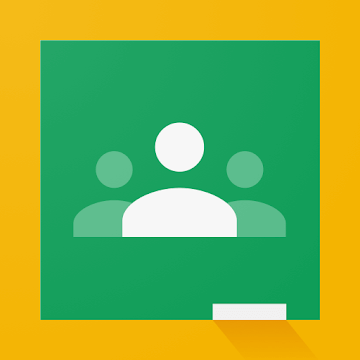
Google Classroom accounts are designed to be used on school-provided computers. But now, with distance learning in effect, many parents are purchasing Chromebooks for their kids to use as personal and schoolwork devices. Which means they want to log in with their own e-mail but also be able to access Google Classroom. How can you do this? With a Family Link account, only one account can be set up on the Chromebook at a time. And if you choose the school account, the child might not be able to access things they wish to for downtime, like downloading games, watching movies, and more.
Here’s how to get around it.
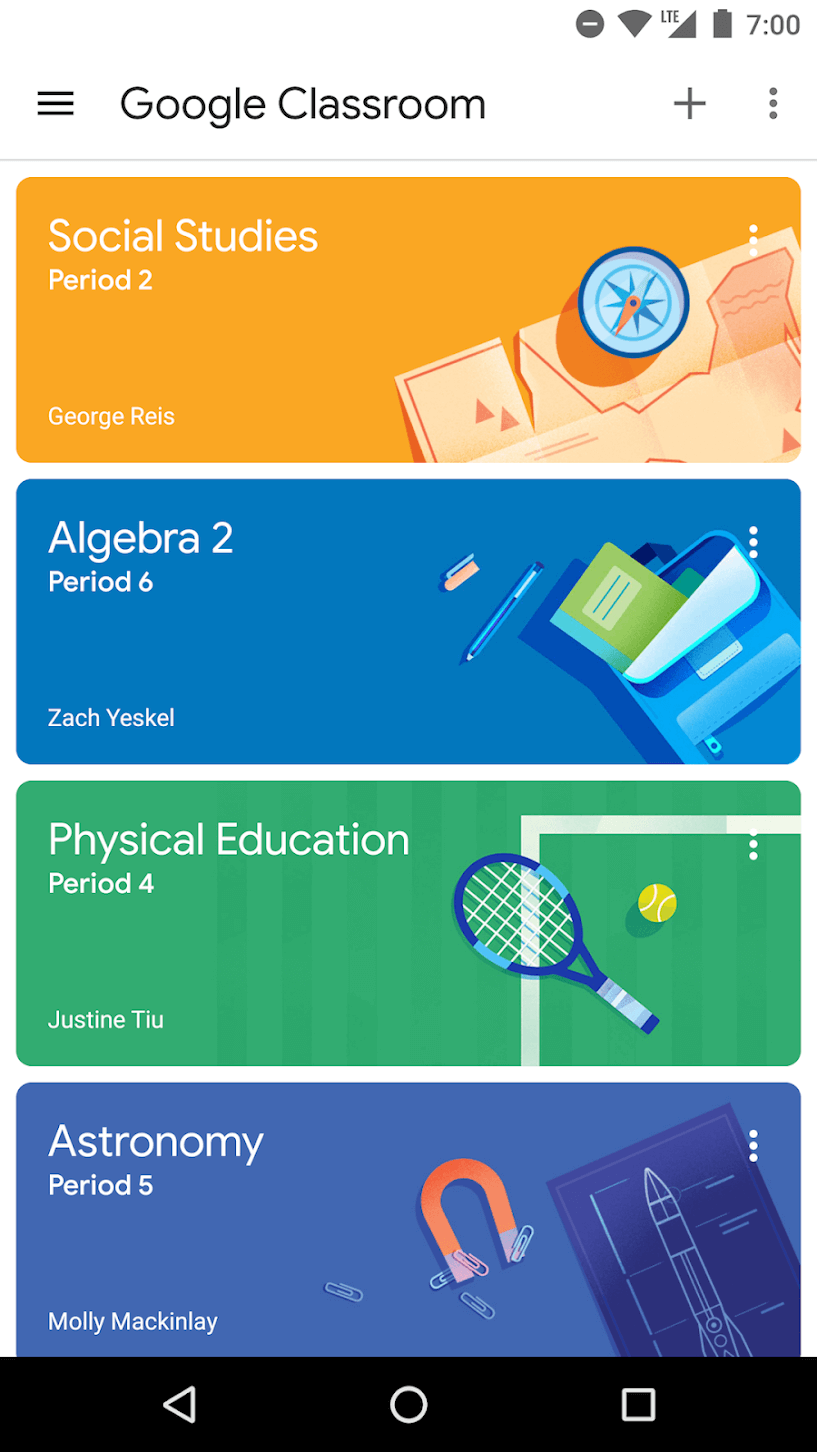
While you can’t add a second account to a Chromebook that is signed into using a personal Gmail, you can get around this by using the Google Classroom app. Download the app, sign in to the account you use for Family Link if requested. Then open the Family Link app on the same device, tap Menu, and Add school account. Sign into your parent account, enter the Google Classroom e-mail and password for your child that was provided by the school, and follow the instructions.
If you are OK with not using Family Link, just sign your child up for a standard Google account then add the school account as a second account on the device that child can toggle between. Keep the password on hand so you can log in at any time to monitor e-mails and files. I set my 8-year-old up for his own account, for example, without a credit card added to the Google Play account and with clear instructions that he needs permission before sending e-mails to anyone but his parents and grandparents.