As expected, Google announced the latest additions to its smartphone line-up during its I/O event today, one of which is the Google Pixel 7a. WiFi HiFi got the chance to check out the phone in advance of the launch. Among the improvements is quick operation via the Google Tensor G2 chip, amazing camera, and all-day battery along with a 6.1-inch display with 90Hz refresh rate.
Google Pixel 7a Feature Rundown

Before getting into observations, let’s take a look at the phone’s specs. The Google Pixel 7a, which is identical in size and look to the Google Pixel 6a, comes equipped with the custom-built Google Tensor G2 chip (the same one found in the Pixel 7 and Pixel 7 Pro), which powers the advanced machine learning, speech recognition, and Google’s AI as well as battery life and photos and video quality. Additionally, it has 8GB RAM, 128GB storage, and a 6.1-inch FHD gOLED display with, as noted, an up to 90Hz refresh rate for a smooth and responsive experience, a marked upgrade from the 60Hz display in the Google Pixel 6a.
As the most durable A-series phone in Google’s line-up, the device has a sleek back metal frame and camera bar as well as water- and dust-protection via IP67 rating. The display is also scratch-resistant thanks to Corning Gorilla Glass 3 and the phone itself is made of recycled aluminum, glass, and plastic. You wouldn’t be able to tell, however, as it looks and feels quite sleek, more expensive than it really is.

Photography is a big part of the smartphone experience nowadays, and the Google Pixel 7a has an upgraded dual rear camera system with a 72% larger main camera sensor: there’s a 64MP main camera and 13MP ultra-wide, along with advanced imaging processing via the Tensor G2 chip. This allows for taking great photos in low light with Night Sight, fixing blurry photos (both new and old), and even removing distractions from images with a few taps using Magic Eraser and Photo Unblur. Real Tone ensures that all skin tones are reflected accurately. Use the Super Res Zoom to take clear close-up images from far away, and Long Exposure to add motion, texture, and energy to photos. Google says it’s the “highest-rated camera” in the under $500 category.
With an all-day battery that can last for over 24 hours and wireless charging via Pixel Stand or any Qi-certified device (18W fast charging and 7.5W wireless charging), it even learns your favourite apps to ensure it doesn’t waste battery power on ones you don’t use often. An Extreme Battery Saver mode, meanwhile, can extend battery life up to 72 hours in a pinch.

For security, the Pixel 7a ups the ante compared to the Pixel 6a with the addition of VPN by Google One, which protects online activity regardless of the browser being used, and the Titan M2 security chip with multiple layers of security to keep your personal data safe. Other security features include face unlock and fingerprint, and at least five years of security updates. You’ll also get automatic software updates any time there are new features, tips, and tricks.
Let’s not forget that smartphones are still used for voice calls, and these are made simpler with Call Assist, a set of features that aim to make calling easier. Among these is Clear Calling to enhance the speaker’s voice and Call Screen for avoiding scammers. Other handy features include At a Glance, which shows useful information at the right time, like your baggage claim details at the airport or when a package is delivered to your door; voice message transcription for reading audio messages; and Assistant for typing with your voice.
The best part? The phone starts at just US$499, making it an affordable, premium phone. It comes in Charcoal, Sea, Snow, and Coral and will be sold exclusively through the Google Store. It will come with three months of YouTube Premium and Google One with 100GB of storage and automatic phone back-up.
First Impressions

I had the opportunity to try the phone for a week prior to launch.
I love how the At a Glance feature shows pertinent information (if you so choose) on the lock screen. So, you can wake up in the morning to the local weather forecast, for example, or even see package delivery updates from a compatible Nest doorbell.
With adaptive brightness, if you make manual brightness adjustments, the machine learning algorithm will learn your preference over time and automatically adjust the screen’s brightness based on your environment. So, you won’t need to boost the brightness when you’re in a darker area, or conversely, tone it down when you’re outside on a sunny day. The feature is on by default and I tried it by walking with the phone inside the house, outside on a sunny day, and even in the powder room with the lights off. The feature works really well, adjusting the brightness of the screen so you always get the best, most comfortable viewing experience.

Set up quick phrases so you don’t always have to start a common command with “Hey Google.” These can include “stop” for an alarm or timer, for example, and “snooze,” as well as “answer,” “decline,” and “silence.” You can also set up a voice typing assistance by saying “Hey Google, type” when you’re in a message window, for example, then begin composing your message via audio dictation. Pause and say “send” once ready, “clear” to clear the previous sentence, “clear all” to start over, and “stop” to stop the dictation. You’ll even receive Emoji suggestions as you dictate, which you can easily insert via voice or tap.
Overall, the phone offers nice, smooth, intuitive operation with a bright stunning screen, simple convenience features like face and fingerprint unlock, and lots of neat personalization options, from new wallpapers and styles to home screen widgets.
Cool features I didn’t try: you can add speaker labels in the recorder for identifying different speakers in a recording of a conference, meeting, or brainstorming session, for example. With Direct My Call, meanwhile, you can call a 1-800 toll-free number in the U.S. and menu options appear on screen so you can tap the requires button without listening to the automated voice.
Playing Around With the Camera
I had tons of fun playing around with the neat camera options, some of which are already included in previous generation Pixel devices.

With Super Res Zoom, I tried it out snapping a simple photo of two Muskoka chairs in my backyard. Here is the photo from the Google Pixel 6a, zooming in as close as possible from about 30 feet away.

Above is the photo taken with the Google Pixel 7a from the same vantage point, again, zooming in as much as the phone would let me. While the photo is slightly blurred, it’s enough to give you an idea of how Super Res Zoom works.

For context, I also snapped the photo from the same spot using my iPhone 14, zooming in as close as I could get.
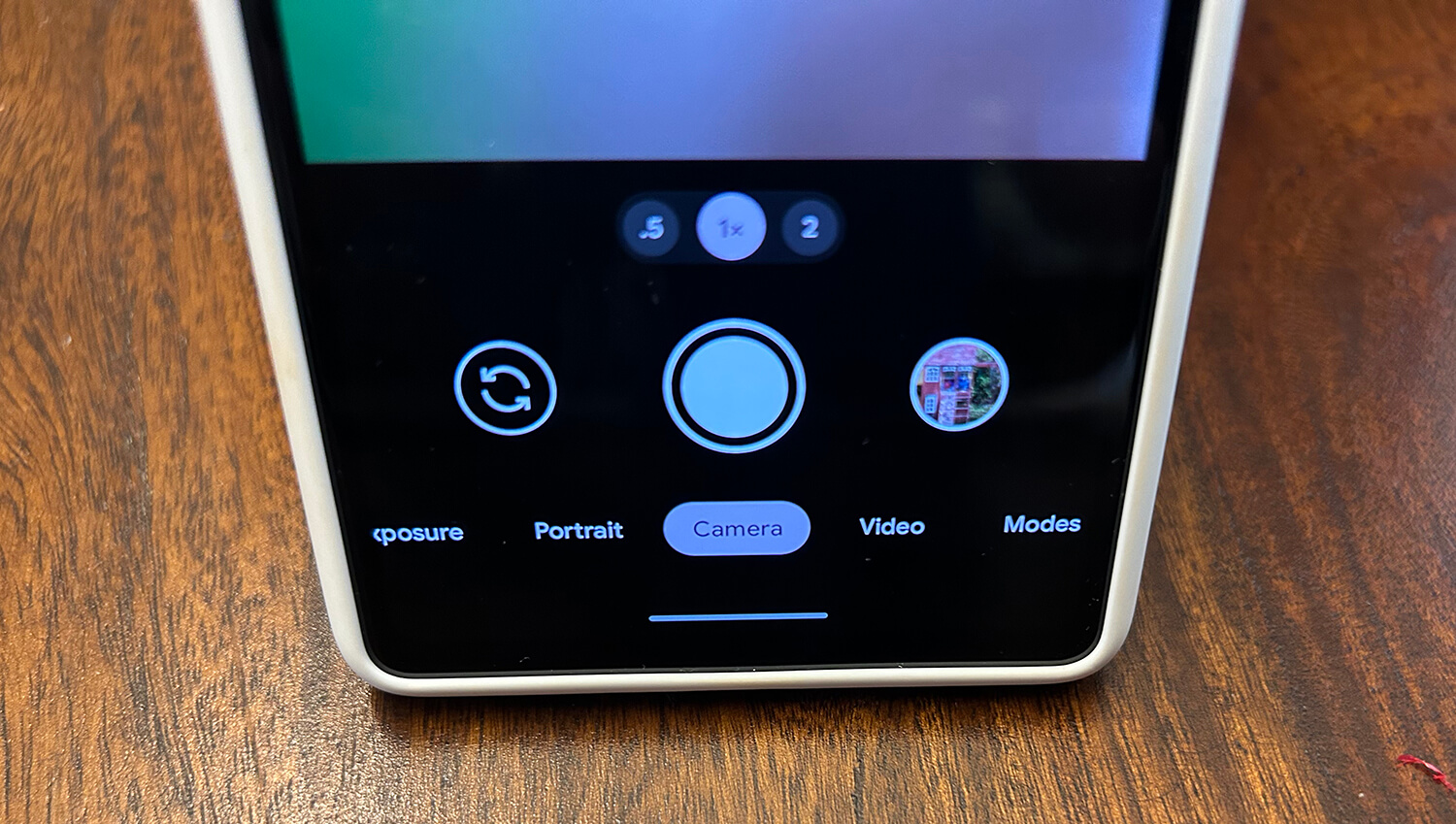
With Long Exposure, you can add a creative and artful blur to your photos. Go to the Camera app and swipe right on the menu until you see Long Exposure. Select then take an image to see the effect. You’re best off shooting a single object that’s moving in a straight path, like a car, bicycle, or even pet. I tried this snapping pics of cars going by on my street and the results weren’t great, especially if they were moving too quickly. But this is mostly a product of me needing a bit more experience and practice to get it just right.
One feature I really love, which is included in previous gen models as well like the Pixel 6a, is Magic Eraser. Using it, you can eliminate distracting elements from a photo, like people in the background.
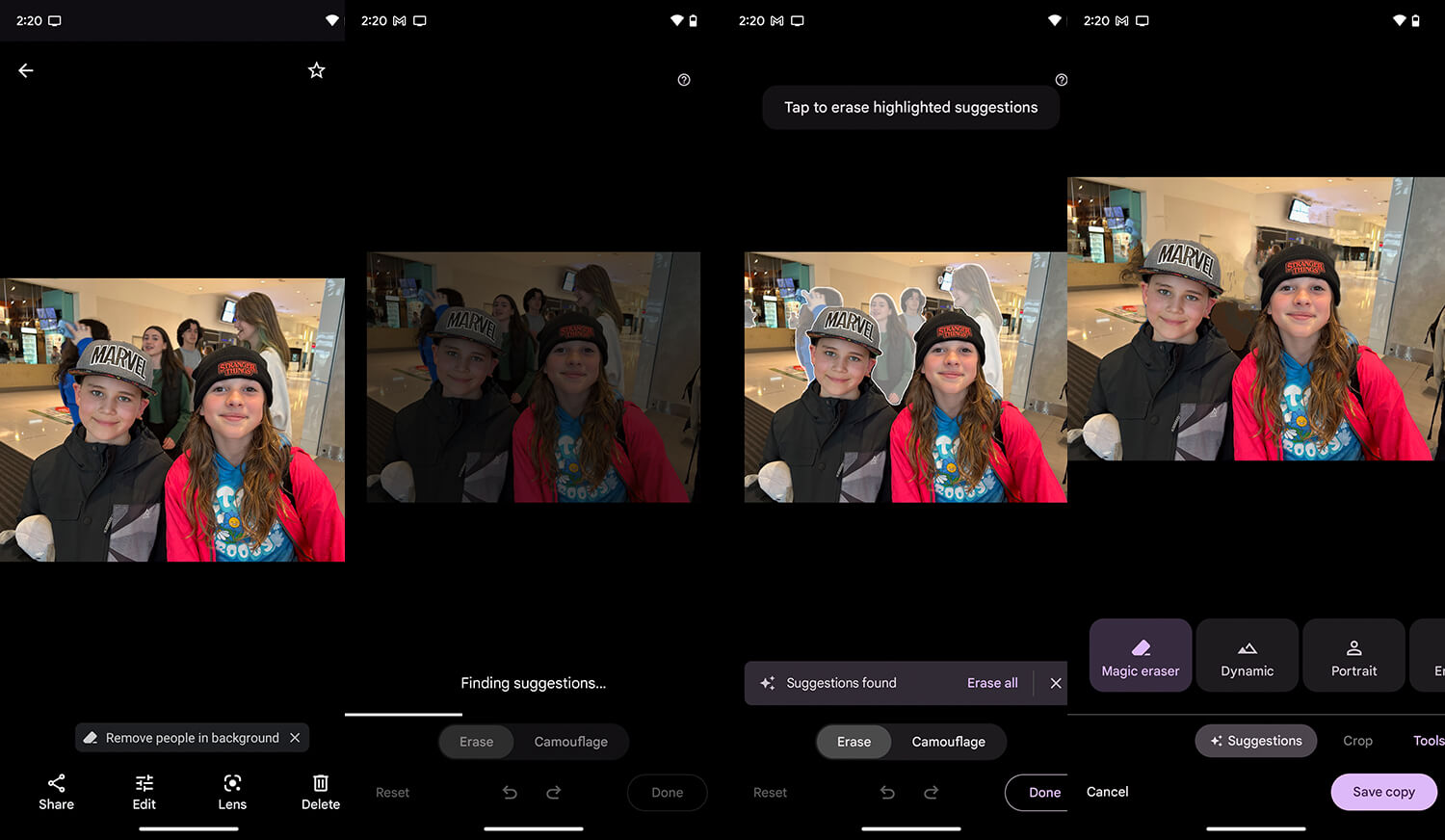
In this example, I have an image of my son and his friend with a group of teenagers in the background of the photo. Using only the suggestions provided (you can also manually select which elements you want to remove), this is the resulting edited photo. It isn’t perfect but it’s a fun and useful feature, nonetheless.
Another photography feature I love, which is available on other Pixel devices as well, is Photo Unblur. With this function, you can unblur a photo you just took that didn’t come out quite right, but you can also go back to older photos in your library and fix them. Select the photo, tap edit, and look for the suggestion called Unblur (or scroll to Tools and select Unblur). It only works with “mild to moderate” motion blur, camera shake, and misfocusing, so it isn’t a magic wand for terrible photos. But for ones with a bit of blur, especially with faces, it’s a cool option.

I tried it with a selfie shot taken at the Harry Potter and the Cursed Child show in downtown Toronto (originally snapped with another phone). It was slightly blurry, and the results using Unblur were impressive. (Note: in this photo, a person was removed from the background using the Magic Eraser feature as well, which resulted in some background oddities).
With Night Sight, another feature common with Google Pixel devices, you can increase exposure in dark scenes to get the best photos possible.
Is It Worth the Upgrade?

If you’re excited about the Google Pixel 7a, you might be wondering if it’s worth an upgrade. If you’re looking for a premium but also affordable Android device, the Pixel 7a fits the bill. It has tons of features you’d typically only find in phones that cost over $1,000. It’s an improvement over the Pixel 6a in certain aspects, but not a massive leap that would make the upgrade necessary to rush into, unless you’re off contract and ready for an upgrade anyway.

With that said, the beefier Tensor chip and higher refresh rate along with camera improvements will afford a snappier experience with this phone, placing it more in line with its higher-end big brother, the Pixel 7. It’s a worthwhile upgrade or first Android phone for those on a budget. If you are still using the Google Pixel 6a, you might want to hold onto it a bit longer until pricing comes down for the 7a. But if you’re looking for a new, affordable premium phone, the Google Pixel 7a is a solid option.








