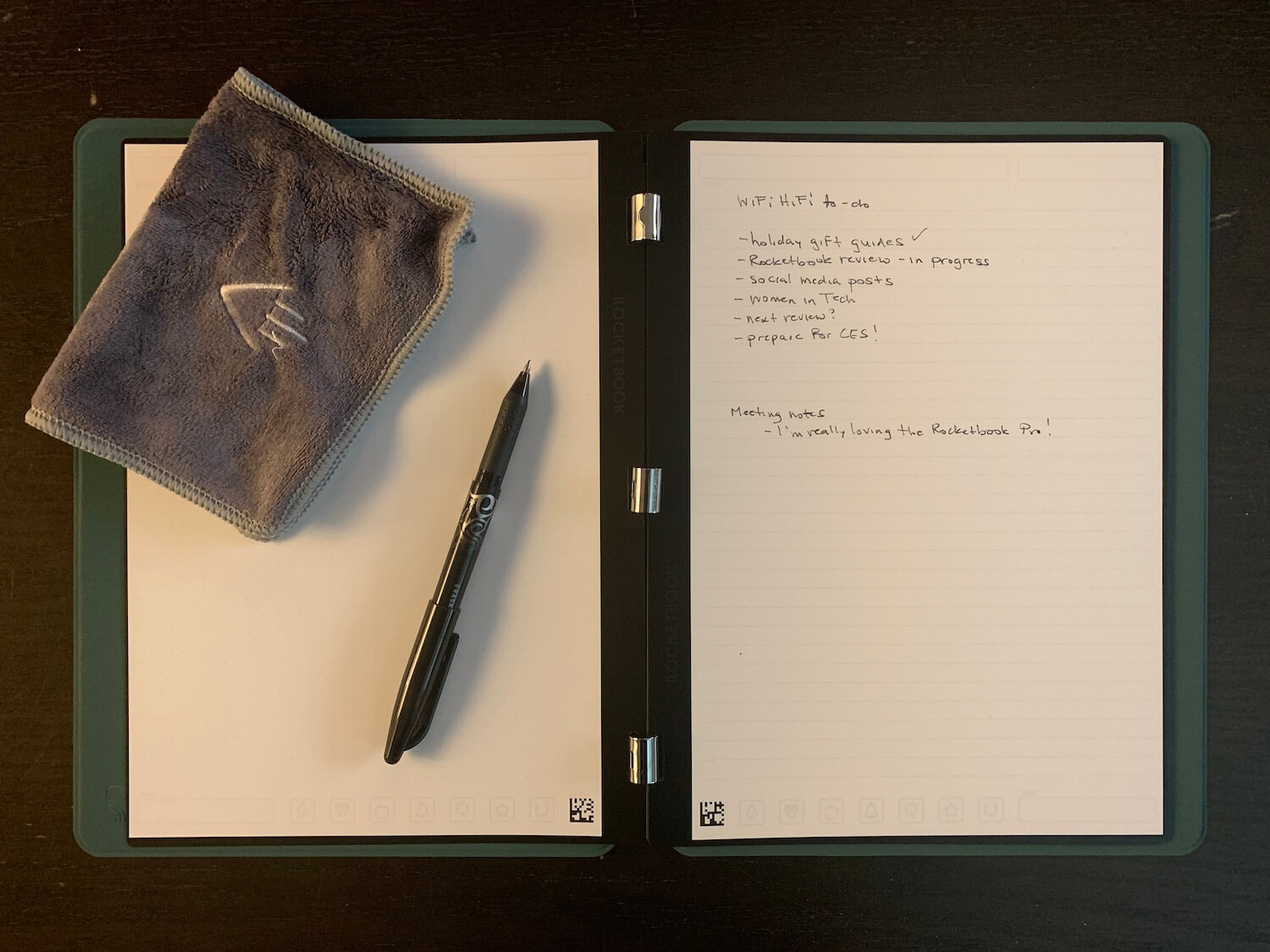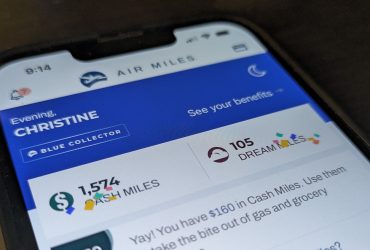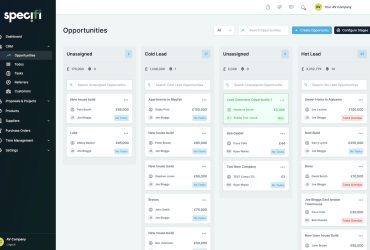I have read about Rocketbook reusable notebooks for years but never actually got around to trying one. That is until now. After staring at my collection of notebooks with pages and pages of scribbled notes, the idea of a reusable digital notebook started to sound appealing. It would it reduce my paper usage, not to mention clutter.
What’s more, oftentimes I need to reference notes on a specific product or from a previous assignment and I find myself flipping through endless pages (and different notebooks) to find them. Plus, some of the things I jot down aren’t really necessary to keep, so being able to wipe it away and use the same page again once I’m done would be useful.
The solution? A Rocketbook reusable notebook. But do they work? I gave the new Rocketbook Pro a go to decide.
What is the Rocketbook reusable notebook?
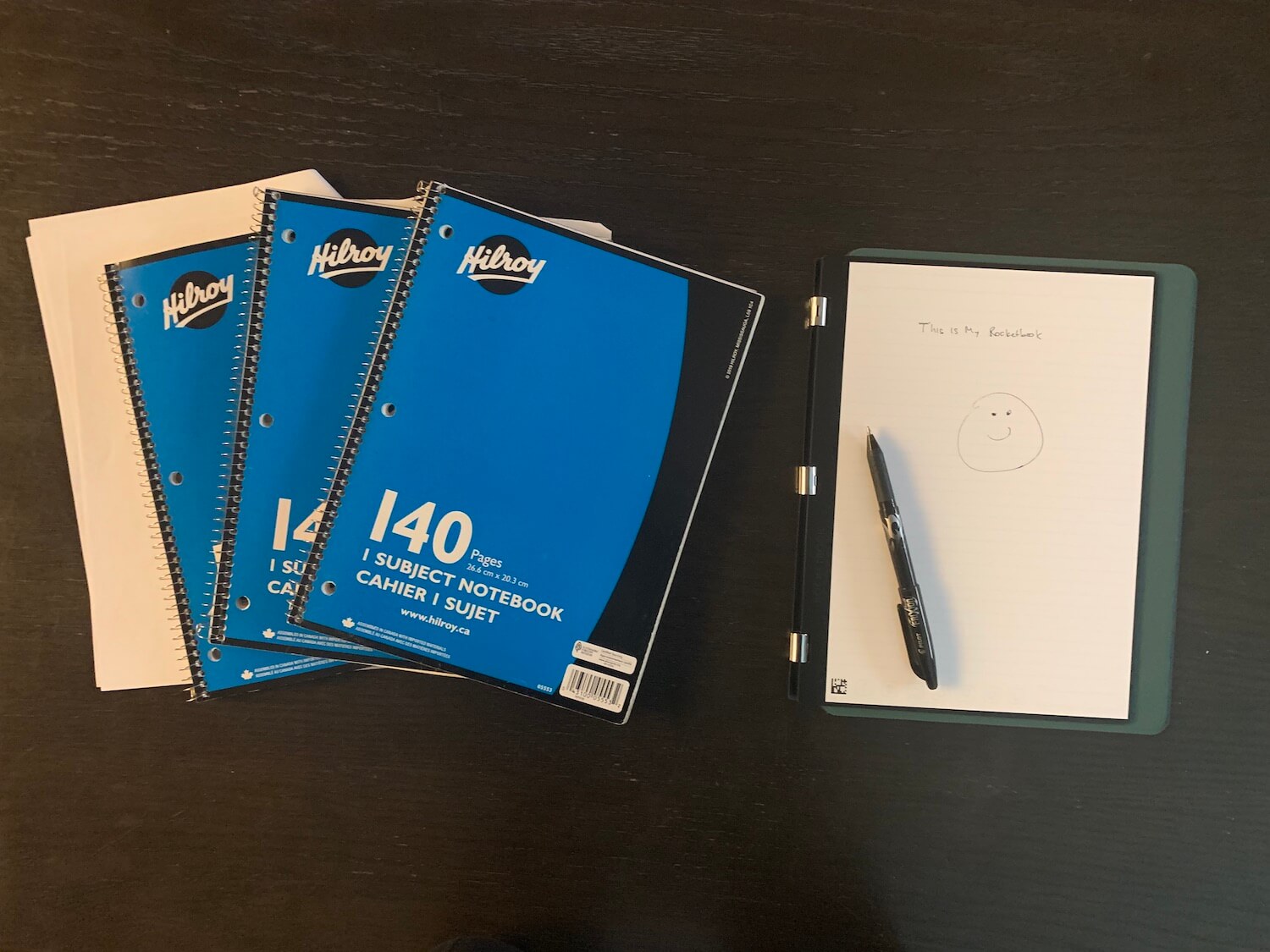
All Rocketbook reusable notebooks work the same way. They include a folio with reusable Page Packs that can you write on using a Pilot Frixion pen (one is included) then wipe off once done using the included microfibre cloth.
The pages can be swapped and used for taking notes, sketching, writing to-do lists, and more. It comes with 20 back-and-front pages bound together with magnetic clips, all on a magnetic spine. You can purchase different Page Packs for different purposes, like the Daily To-Do Page Pack for planning your day and the Meeting Notes Page Pack for taking notes.
Write something and wait about 15 seconds for the ink to dry completely. That’s it! The notes can then be saved as a PDF to your destination of choice. This includes a specific e-mail address, cloud service like Google Drive, Evernote, Dropbox, OneNote, iCloud, Box, or OneDrive, or messaging and organization app like Trello, Slack, and Messages. You can also have the text instantly transcribed and included as a .txt. file attachment.
The model I tested was the new Rocketbook Pro, which employs a refreshed design, embedded NFC chip for scanning handwritten notes to the app with a single tap, and support for more cloud services. It also comes with a new, reinforced hardcover that protects the precious pages against scratches and spills and employs a 360° flip design to lay flat in any position.
It includes neat technology like Smart Titles, Smart Tags, Smart Search, and Smart Lists Transcription for transcribing notes and optimizing organization in the app, which I’ll discuss in more detail in the next section.
Using the Rocketbook Pro
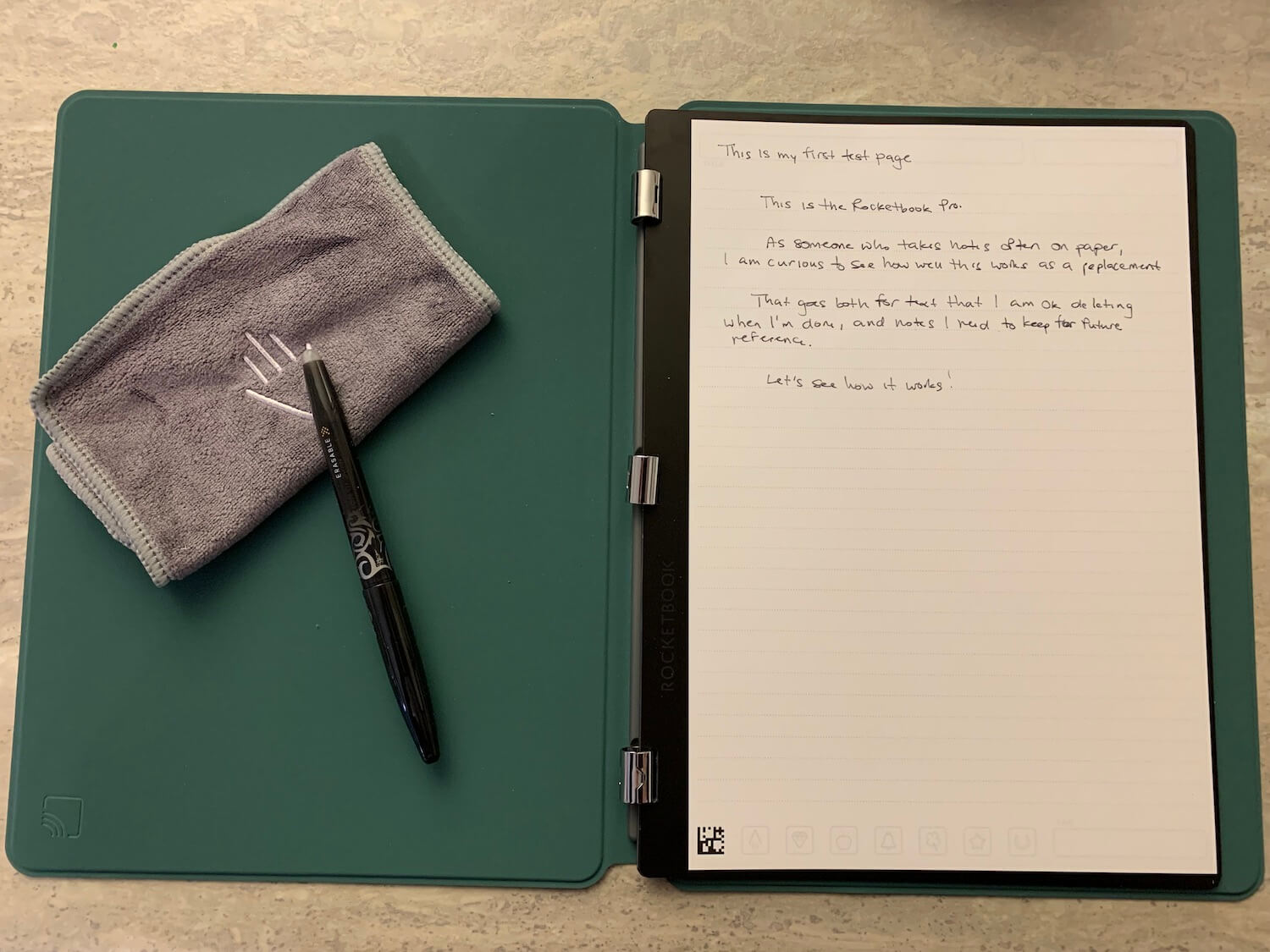
I was anxious to tear this open as soon as it arrived and was instantly impressed by the neat and tidy packaging. The hardcover is elegant and would easily slide into a briefcase or beside a laptop in the laptop compartment of a backpack. It could fit in a large purse as well.
With a little fidgeting, I figured out how to insert the page pack and got writing immediately. I downloaded the app, signed up, and added my e-mail address as the first destination to try out a test page. It was simple to use and worked flawlessly, delivering my test page as a PDF to my e-mail. (Note that my Microsoft Outlook filed it under the “Other” e-mail category, so check your spam or other folders if you can’t find it.)
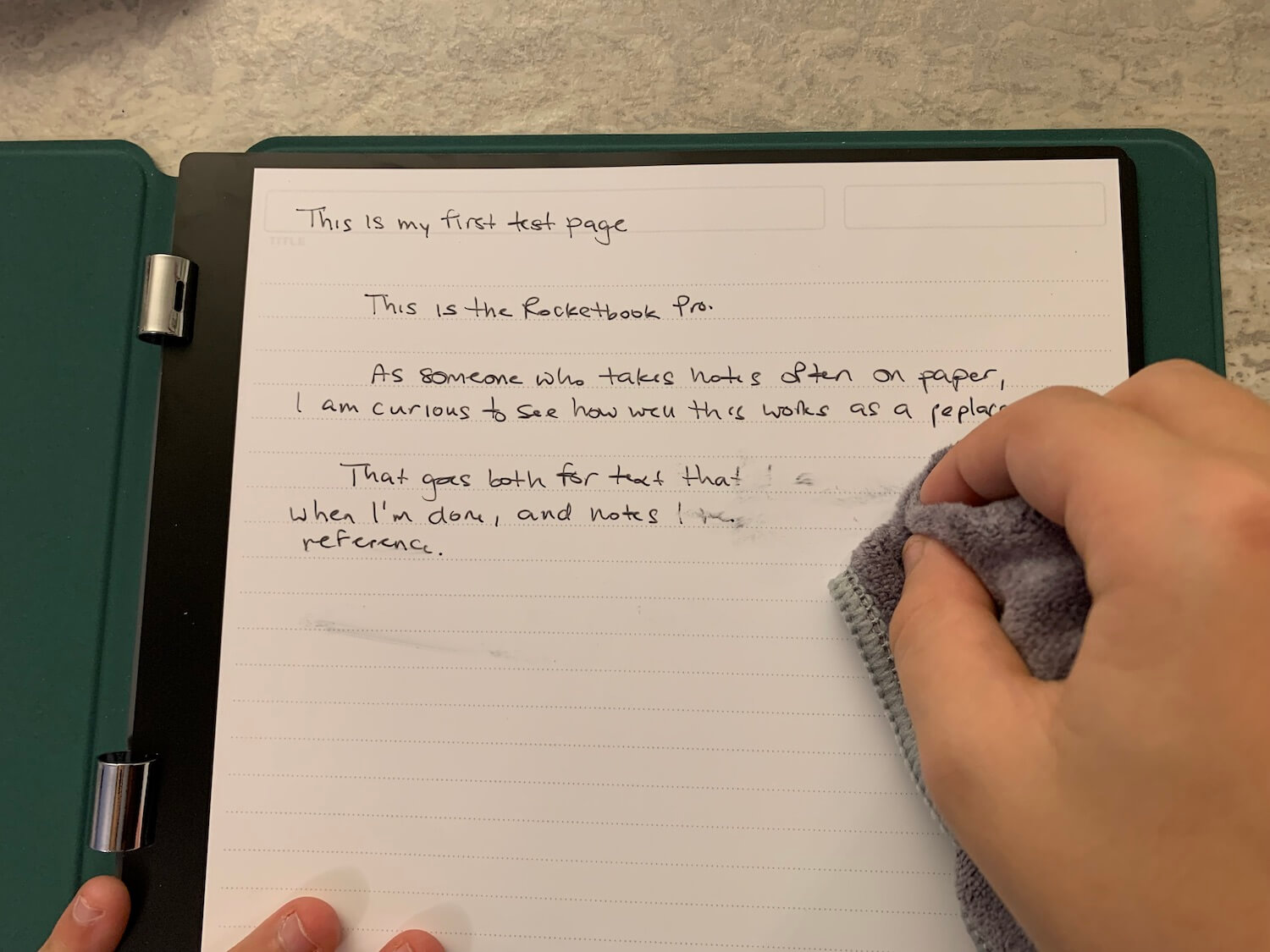
When you’re ready to discard the written text, wet the micofibre cloth and wipe down, just as you would a whiteboard. The text rubs off easily. Wipe the page dry or wait a few minutes and it’s ready to be written on again.
My one wish: I wish the hardcover had a slot to store the pen and the microfibre cloth. You can place the pen in the hinge but a simple elastic loop holder and slot for the cloth would have been perfect. I do love, however, that I can flip the left side cover under, just as a I could a traditional three-hole-punched notebook.
You can use the Rocketbook Pro like this solely to save paper, jotting notes then wiping them away once done, and uploading them as digital files if you think you might need them again. But there’s so much else it can do when it comes to organization. You can set it up, for example, for quickly sending pages to different destinations, organized into separate digital folders.
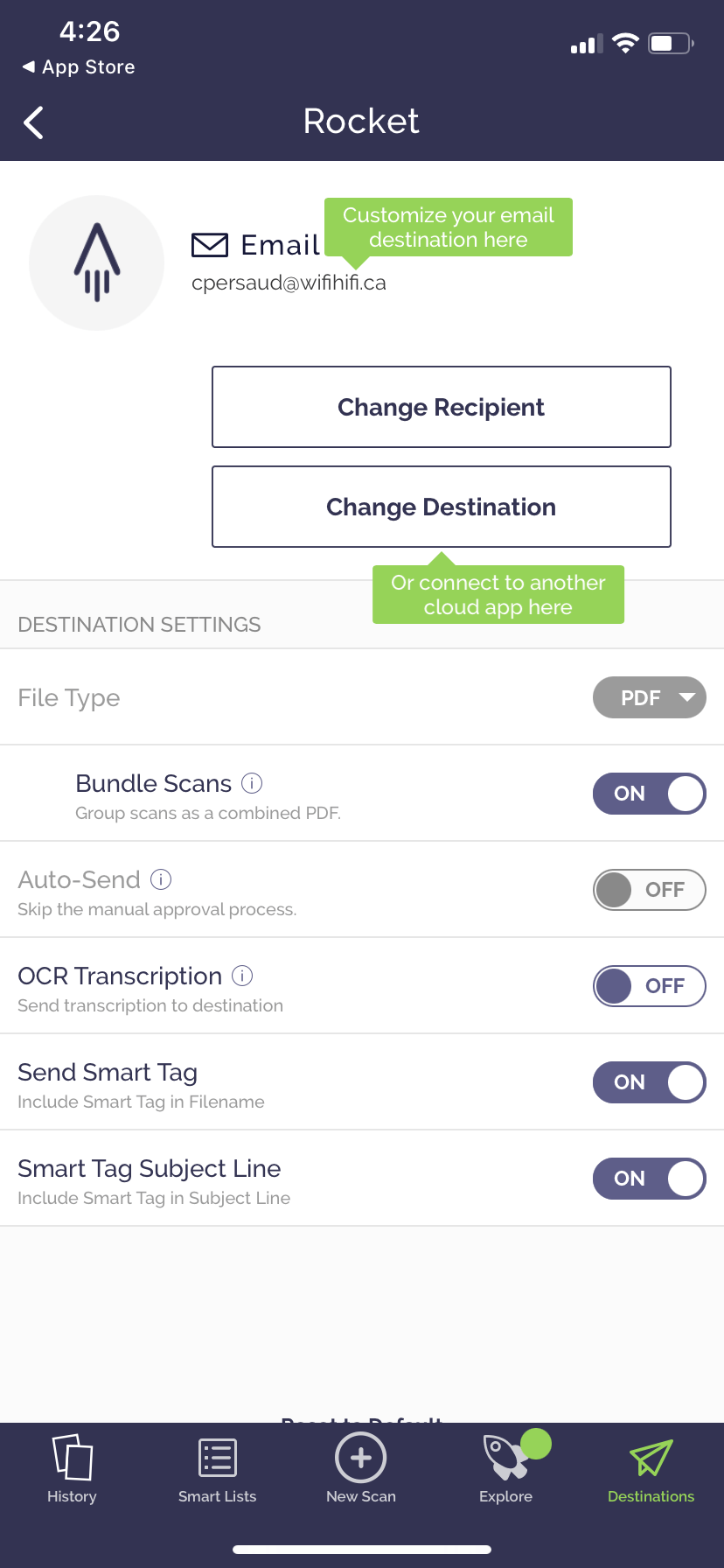
I added a second e-mail address to my destination list in the app along with Google Drive and One Drive as two others. All it requires is signing into your account on the respective app and giving the app permission to work with Rocketbook. How do you easily send a document to the right destination? That involves Handwriting Recognition (OCR) technology.
OCR Features
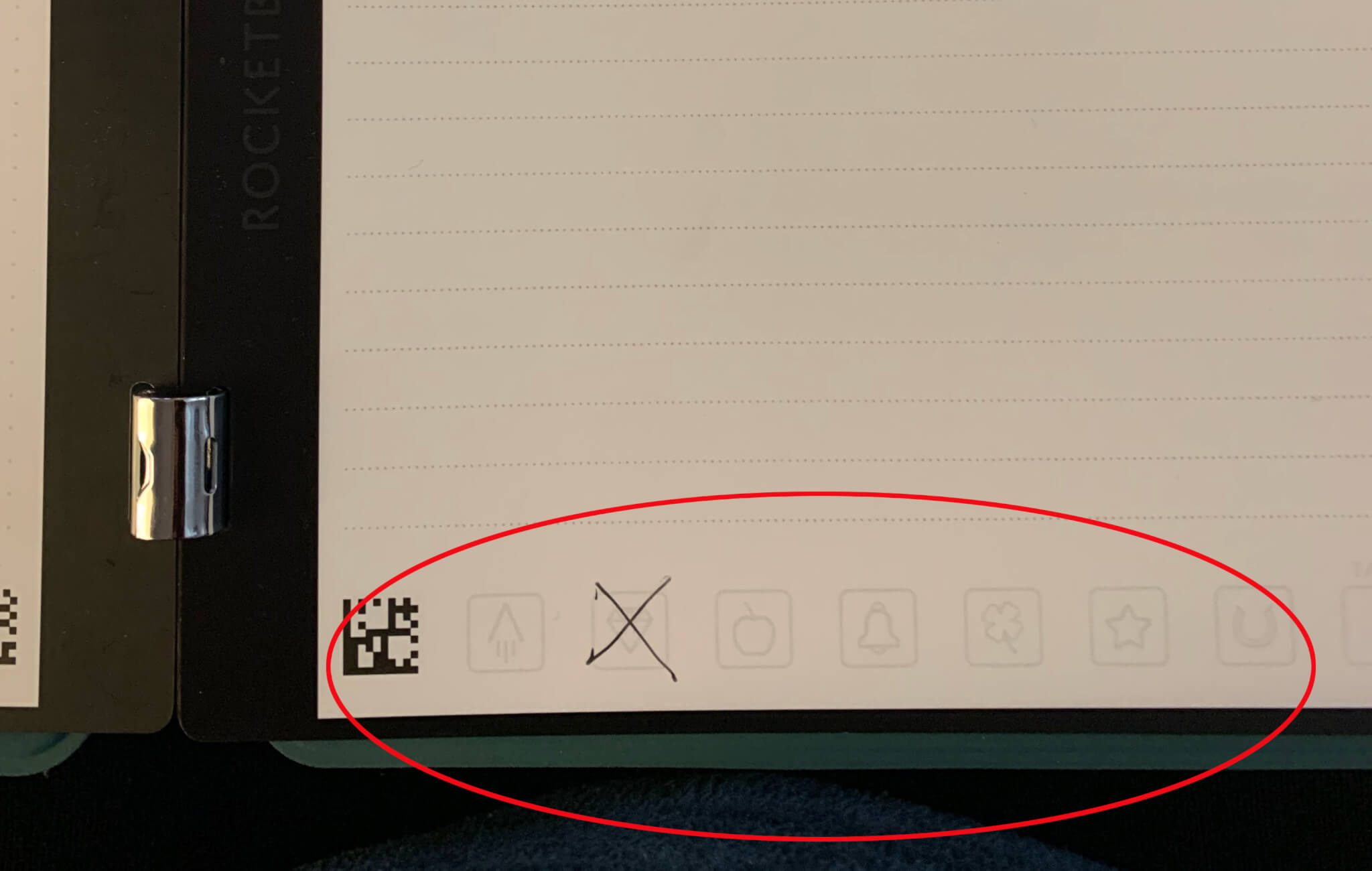
Beside each destination (you can set up to seven) is a cute little symbol. This isn’t just for show: these are the OCR symbols you can leverage as shortcuts for not only where you want files to go, but how you want them to appear.
They are called Smart Tags. Each destination you set in the app has a symbol to the left. You’ll see these same corresponding symbols on the button of each notebook page. Select the corresponding tag to the destination of your choice by drawing an “X” over it and the document will instantly be filed there, without you having to add extra clicks to select the right destination. You do, however, still need to preview the document first.
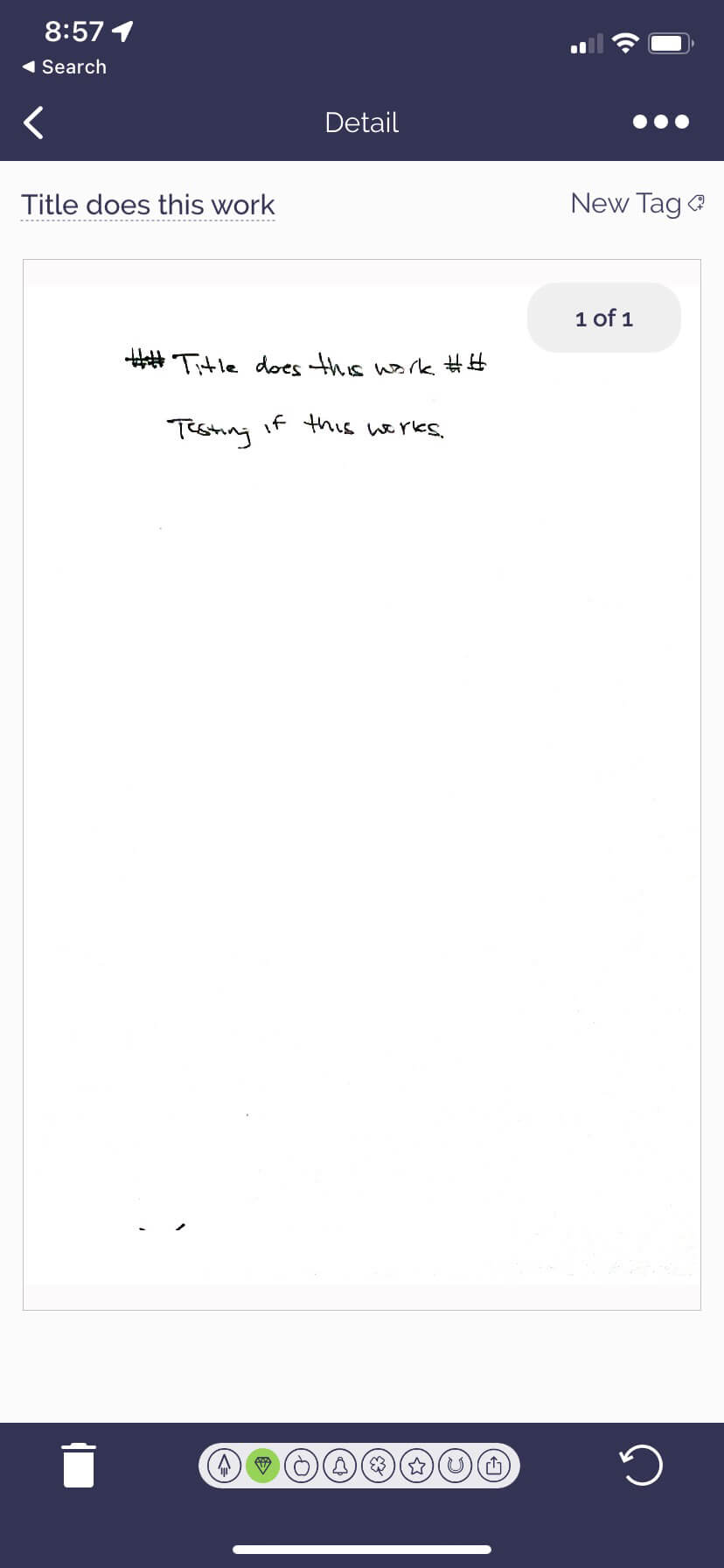
Another useful feature is Smart Titles, which lets you add two hashtags (“##”) both before and after a line of text to indicate that this should be the document title/filename. I tried and it worked flawlessly. Note that the title populates as the filename, but the text will still show up in the scan as is, with the four hashtags surrounding it.
One of the really useful features is the ability to enable automatic transcription, which will instantly transcribe your handwritten notes and include a text file with digital text along with the PDF. While it might not always be 100% accurate, unless your handwriting is total chicken scratches, it should capture most of what you have jotted down, and you’ll only have to make minimal corrections. Here’s an example of some handwritten notes I made and the transcribed file. As you can see, despite my handwriting not being entirely legible, it managed to transcribe everything almost perfectly.
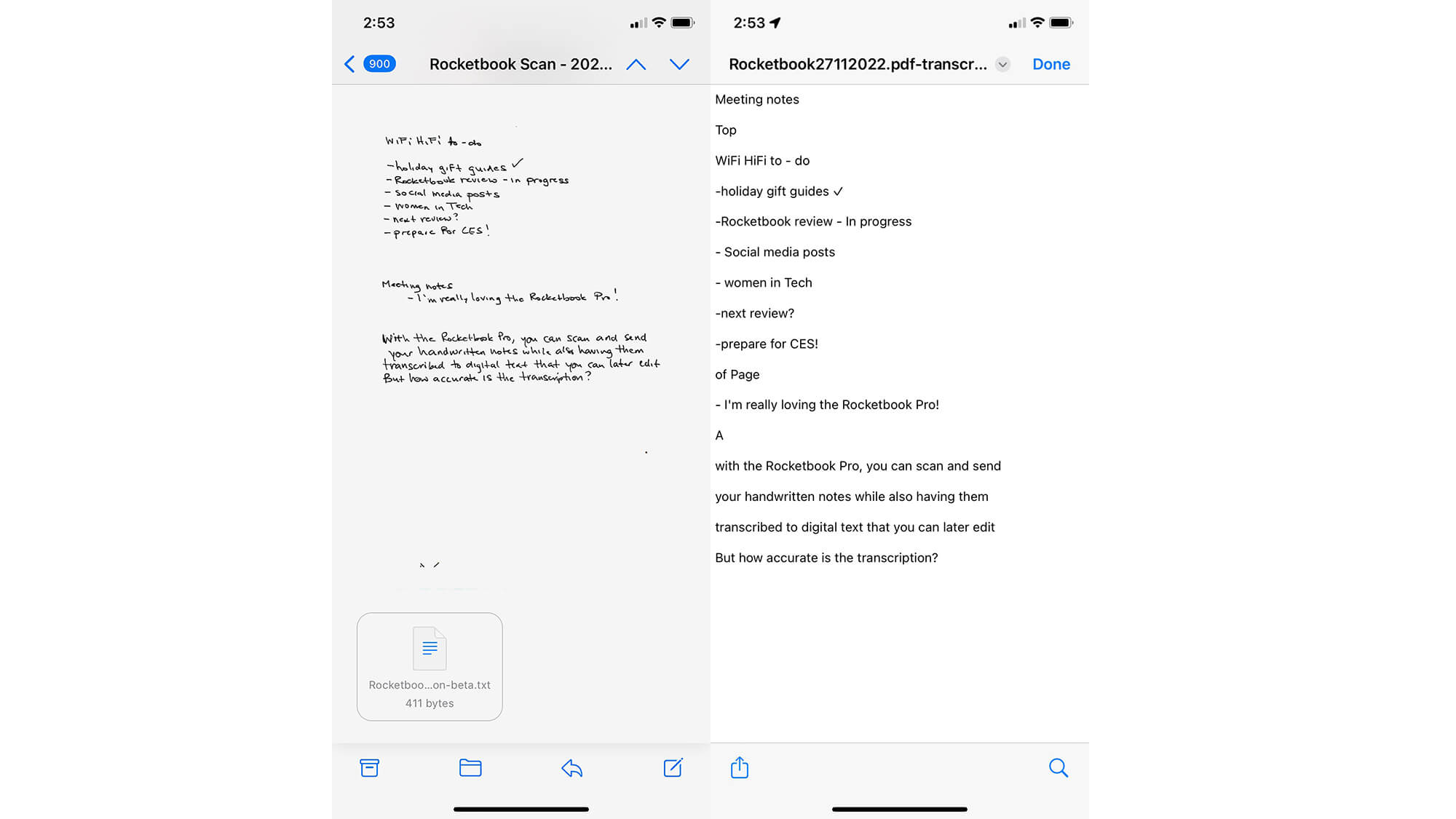
Other OCR features include Smart Search and Smart Lists for easily searching handwritten text in scans.
You can turn any or all these settings on in the Settings menu of the app.
More Personalization
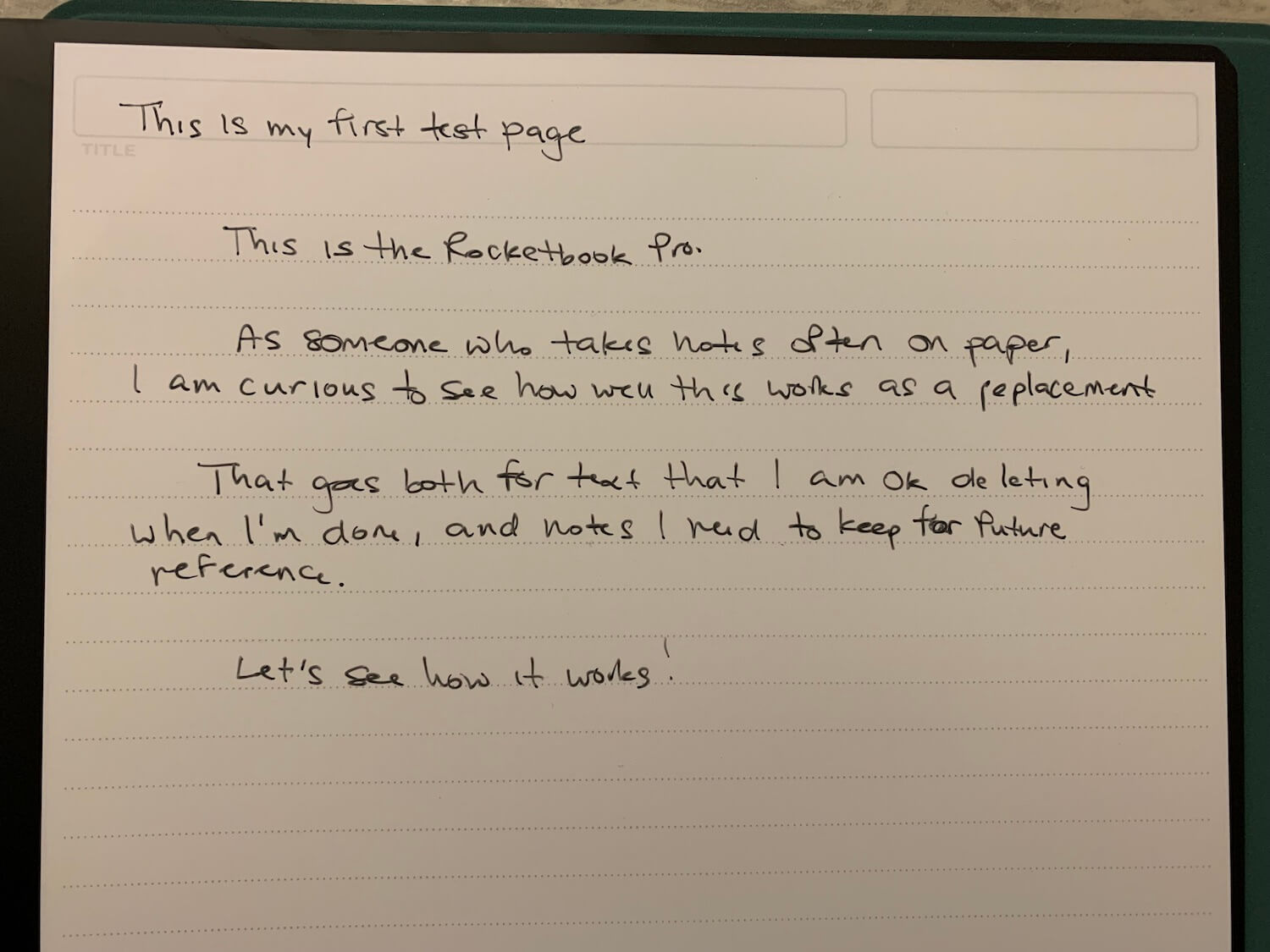
I love the other personalization features as well, including how you can easily adjust the nomenclature of the default file names in the app’s File Naming Template section. The default is RB-Year-Month-Day-Time. I changed this to Rocketbook-Day-Month-Year for the files I don’t use hashtags to auto-name. There’s a similar E-mail Subject Template to ensure you can easily file and find different documents based on the e-mail filenames.
In the history, you can see all the files you have scanned to date, great if you end up misplacing one of them or accidentally deleting it from the upload destination. The whole list is searchable as well.
Want to scan multiples pages at once but have them all be in one file? You can group the pages by turning Bundle Scans on for the desired destination in the app. Scan the pages in the order you want them to appear and they will all be filed into the same PDF.
Should You Get the Rocketbook Pro?
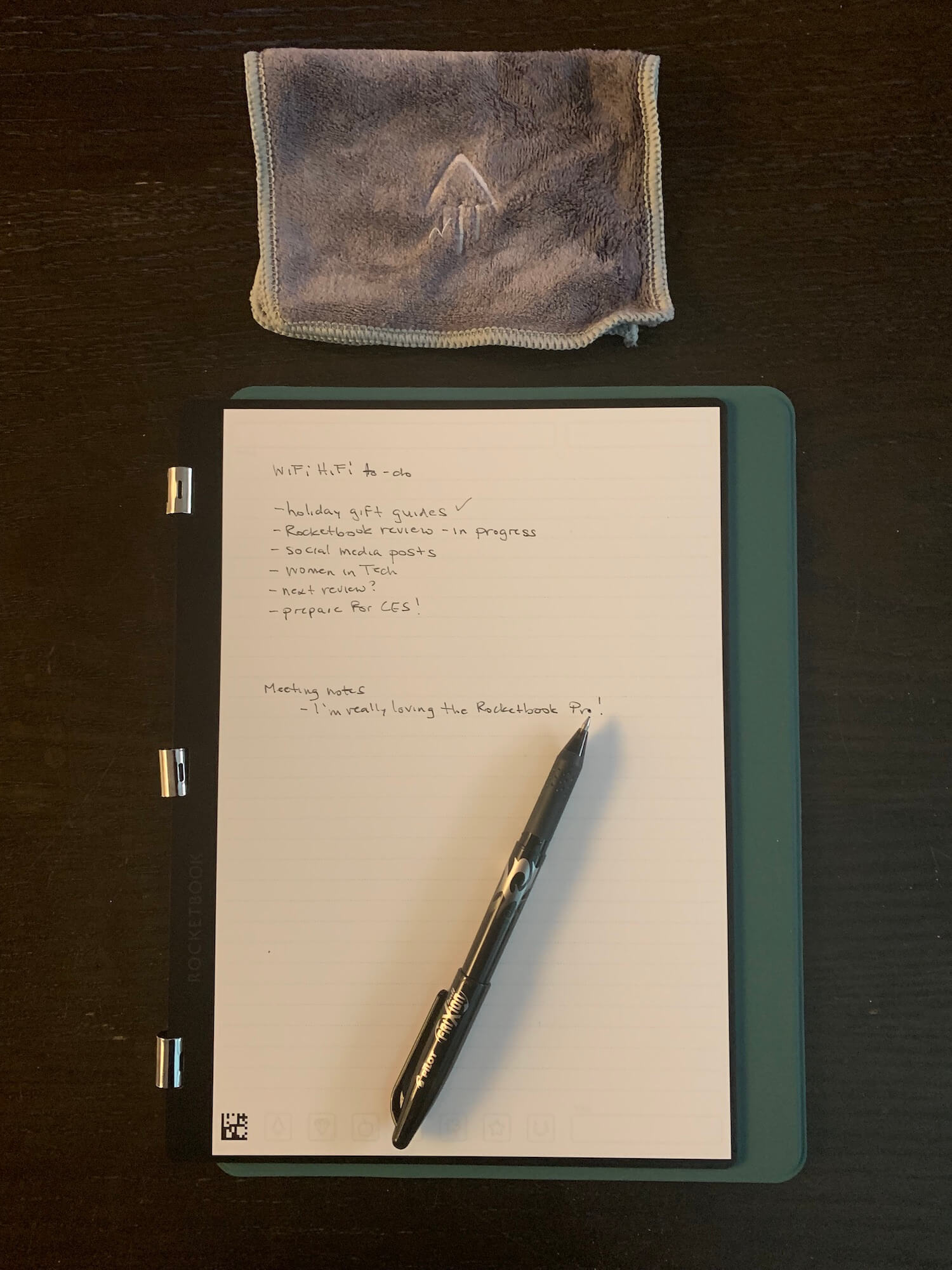
You could theoretically just use a mini whiteboard, write your text, snap a photo or use a scanning app on your phone or tablet, then erase and keep going. But the Rocketbook Pro provides a much neater experience. It’s comparable to a paper notebook you can neatly store in your office or briefcase and pull out as needed to use again and again. Plus, it’s simple for one-touch uploading to your e-mail or cloud service of choice. If you do need paper, just print the PDF.
Given the cost, the Rocketbook Pro is a perfect item for gifting. It will come in handy for both business professionals and students. For someone like me who takes notes constantly for articles and interviews, and even loves to make to-do lists, packing lists for trips, gift lifts for holidays, and more, it’s handy.
A great feature for ongoing lists where you want to add/remove items, cross things off, or edit continuously, is to enable transcriptions in the destination settings menu. This way, you can start a list in Rocketbook Pro, upload it as a text file, then continue to update as a digital file on the computer.
For meeting notes, brainstorming ideas, and shareable files as well, the Rocketbook Pro is a useful item that will help reduce your paper usage. That’s something anyone can get behind.
The Rocketbook Pro comes in Black, Sage Green, or Coast Blue. Executive size notebooks are US$55 and letter size is US$60 though you can often find them on sale. All purchases include a Lined/Dot-Grid Page Pack, Pilot FriXion pen, and towel. Additional Page Packs can be purchased starting at US$18 and include Lined, Dot Grid, Daily To-Do, Meeting Notes, and Monthly Planner.