For Use While There
So you’ve finally arrived! There’s tech worth taking that you will find you use more than you think. This includes some of the items I already mentioned, like a smartwatch, travel itinerary app, and even headphones, as well as a few others.
International Debit Card

For my trip, I took along a Wise multi-currency card, which is connected to my Wise business account. This account allows me to accept payments from U.S. based clients in U.S. funds. I can then transfer the funds to my U.S. dollar account from my Canadian bank with minimal transfer fees. It’s much cheaper than a wire transfer fee and provides you with banking information from virtually any country that you can use for payments.
With the card, however, I was able to pay for items at restaurants and shops using the funds that were in the account. The payment was converted to Euros from U.S. dollars at a favourable rate without any additional fees (One meal that cost 83.40 Euros, for example, withdrew US$91.10 from the account). I was also able to insert the card into any bank’s ATM and withdraw Euros.
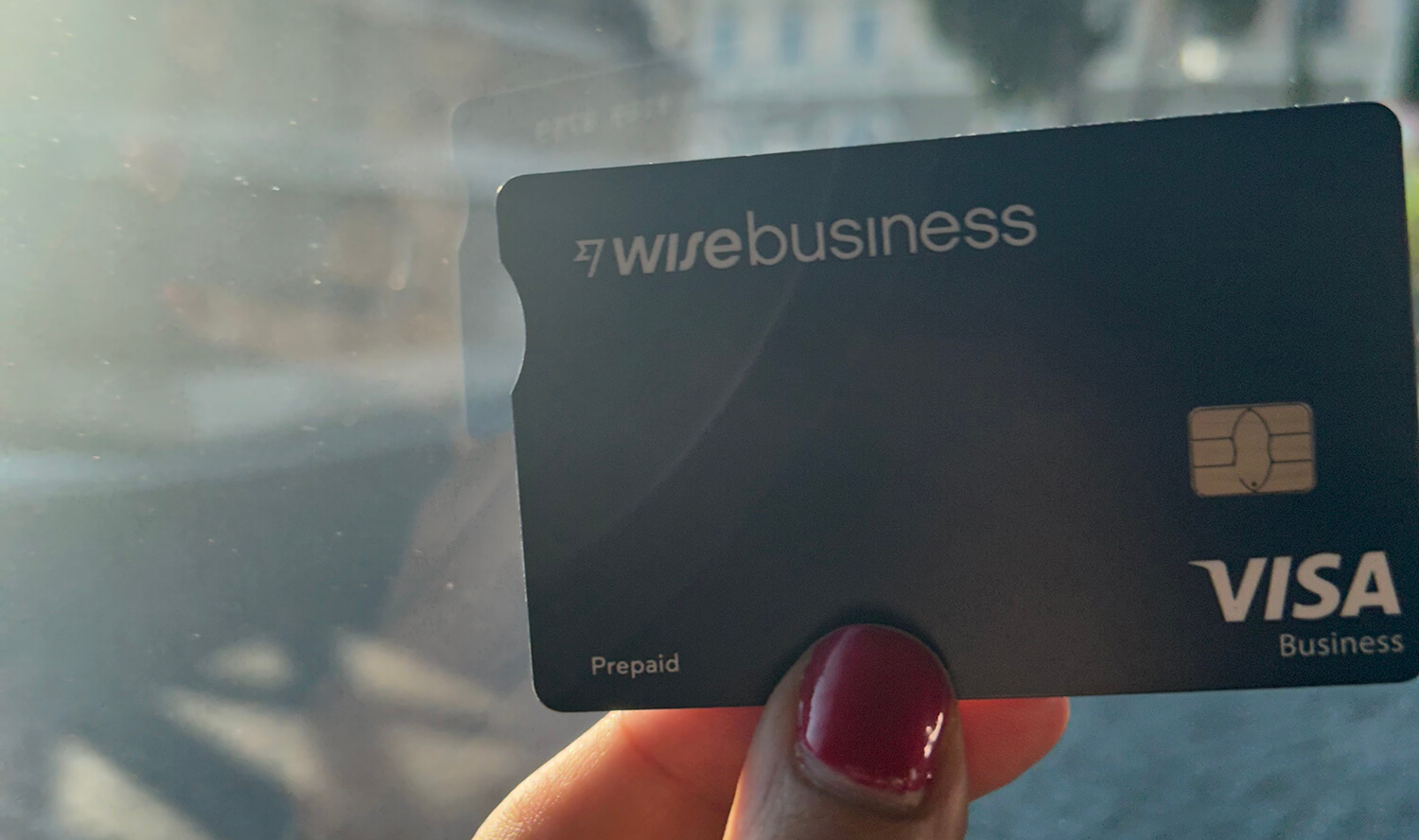
The Wise multi-currency card works like a debit card with a four-digit PIN. The feature I love the most about it, however, is that you can tap into the app and select the “Freeze Card” button at any time. This prevents the card from being used until you un-freeze it, like right before another transaction. It’s an absolutely genius option that I would highly recommend to travelers. Once you have an account, order the card online and it will arrive in the mail. You can also use a digital version of the card loaded to a digital wallet, like Apple Wallet.
Power Block

Whether you’re traveling internationally or within North America, a power block is useful so you can plug in and recharge all your devices into one outlet. The latest ones now include USB-C as well as USB-A, some with fast charging capabilities. If you are traveling to another country like Europe, as I did, you will need one with the proper prongs for the country. But I always bring one along even for North American trips since I find hotels either never have enough outlets or always have them in awkward spots.

Since you likely have numerous devices among family members, I’d suggest bringing along one adapter for every outlet in the hotel room so they are all usable. We brought two and I found we had to take turns recharging our phones, portable battery banks, Apple Watch, and other devices because we didn’t have enough outlets.
Extra-Long Cable

I also like to bring along extra-long cable in case the power outlet is situated in a spot that isn’t convenient. I use the House of Marley REWIND USB-C cables, which I reviewed last year. With a three-metre option, it’ll be able to reach all the way to the other side of the bed even if you have it plugged into the wall. I love the cool cable management strap that makes it easy to neatly pack away and put in my carry-on.
Translation App and/or Portable Translator

Downloading Google Translate to my iPhone, I set the default translation from English to Italian and was able to use the app for basic phrasing, like “may we get the bill?” and “where is the bathroom?” The app can not only translate text you type or speak into the microphone, it can also listen to conversations and translate them on the fly. You can also connect your camera and use Google Lens to show an image of text, like a restaurant menu, to get a basic understanding of what you’re reading.
I tried it at home before departing, holding my phone’s camera up the homepage of the website for the hotel where we’d be staying, which was only offered in Italian (some websites can be instantly translated using the top menu on a mobile device without requiring Google Lens). Google Lens instantly recognized the words as being “welcome to the most authentic place…will make your trip a fairy tale.” I was able to continue scanning down the page to read all the details, with what I suspect was fairly good accuracy. I used it for a few restaurant menus as well where the English translation wasn’t supplied or was limited, and it worked flawlessly.

We also used the Fluentalk T1 mini translator device as our personal translator. While most people in Rome spoke English, we took a day trip to Castel Gandolfo where not everyone spoke English. My son wore it around his neck using the included lanyard. The device offers not only text but also voice translation: hold the button and speak a phrase into it and it will instantly speak the translation and display the words in the language on the small screen.
It offers offline translation for some languages (Italian is not one of them) but comes with a built-in SIM data card with one-year of global data included. In total, it can translate between 36 languages using 88 accents with up to 95% accuracy. We found it to be tremendously accurate.

My son gave it a go by asking for an iced tea. He spoke the words into the machine then held up the display to the woman at the counter so she understood what he wanted. She nodded immediately and got his drink ready for him.
Your Phone For Photos

Finally, your phone is an essential tool while on a trip not only for communicating, translating, holding your schedule, even navigating to different destinations using an app like Google Maps (the best option for walking directions), but also for photos. While photo enthusiasts will bring along a separate camera, like a compact mirrorless camera, for a fun, personal trip, you might be able to make do with a premium phone. Consider investing in a selfie stick so you can take group photos without having to hand your device to a stranger (especially in a place like Rome where pick-pocketers run rampant).
Make sure to take photos in landscape mode to capture as much detail as possible. You can always crop them later. Familiarize yourself with your phone’s camera modes before leaving so you can make use of specialized modes and options for things like scenic shots, wide shots, panoramas, and portraits.

Also, don’t toss these seemingly terrible photos away on the fly, as there might be ways in post-processing to save them – especially crucial if it’s the only photo you have of a specific monument, for example, with a special someone (that celebrity you met while out and about, perhaps), or in a killer outfit. Phones like the Google Pixel 7a have useful features that can help you fix photos after you take them if they didn’t come out the way you wanted. These includes features like Magic Eraser, Photo Unblur, Super Res Zoom, Night Sight, and more. (Note: you can apply things like Photo Unblur to photos that weren’t even taken with the phone as well, like this one here taken with my iPhone that I later unblurred using the Pixel 7a.
Don’t forget to clear out your phone or transfer photos and videos to the cloud before the trip: the last thing you want is to receive a message that your device’s storage is full when you have just arrived at the Vatican or you’re about to capture a glorious sunset.
Happy Travels!







