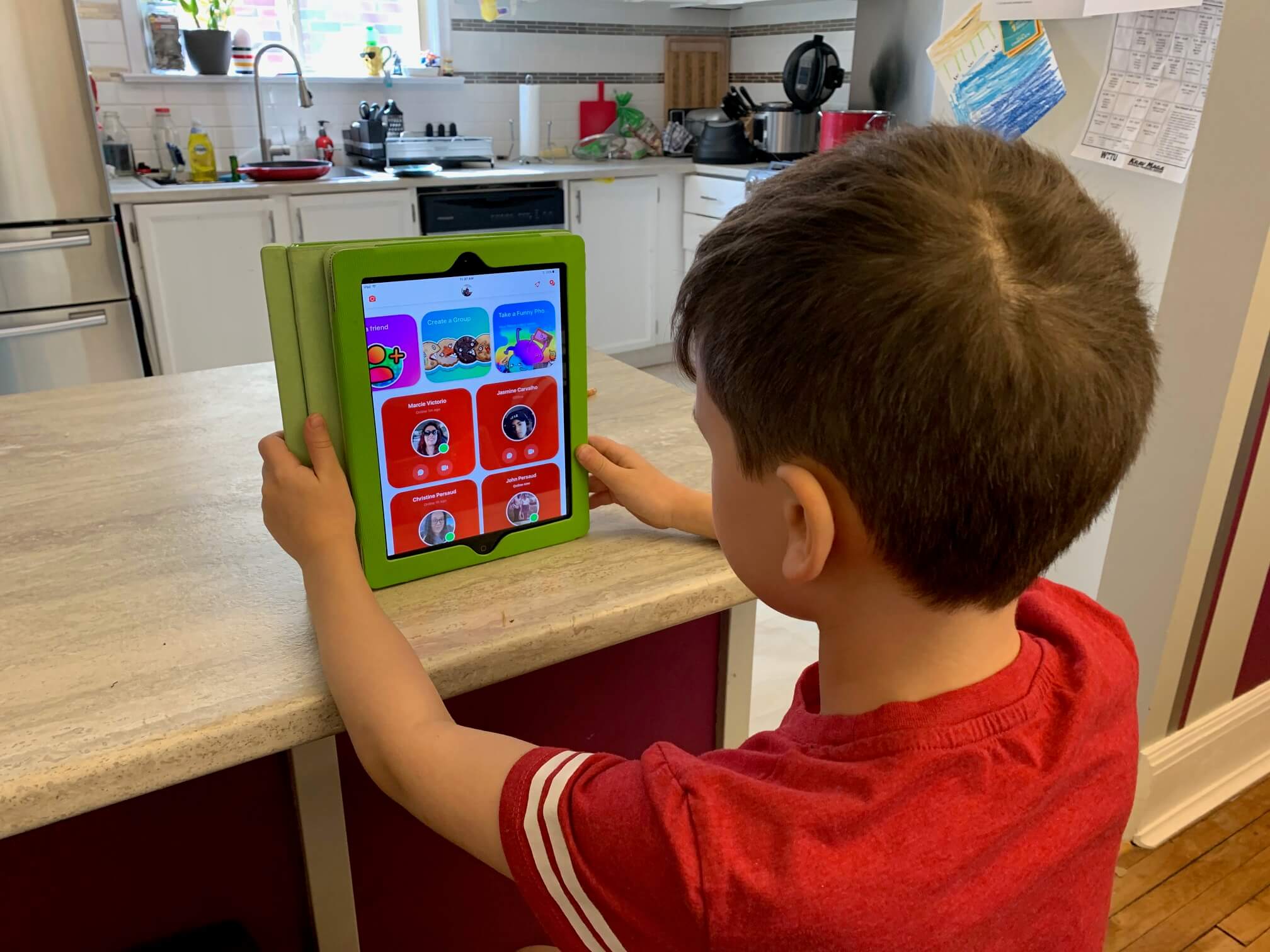By Christine Persaud
I finally caved. I have been avoiding signing my 8-year-old son up for Facebook Messenger for Kids since the invites started rolling in ages ago. As much as I use and advocate for the benefits of social media, I don’t think an 8-year-old needs to be on a Messenger service.
However, times have changed. Our current situation has changed. Around the world, we’re in self isolation or quarantine, focused on social distancing ourselves from others for at least the next 14 days, likely much longer. We have the COVID-19 coronavirus pandemic to thank for this, which has resulted in something many of us never thought we’d ever experience in our lifetime: forced social isolation.
After just over a week of staying home and away from anyone but those in our immediate family, cabin fever started to set in. My son was understandably anxious for some face time with friends. And while we can’t permit actual face time right now, we can allow video chats. After trying to coordinate a group video call through FaceTime with four of his friends, we discovered his old iPad was too out-of-date to support it (it only runs iOS 10). Rather than hand him my phone every time he wanted to chat, or fork over a few hundred bucks for a new tablet, we settled on downloading Facebook Messenger for Kids to his iPad since his closest friends already use it.
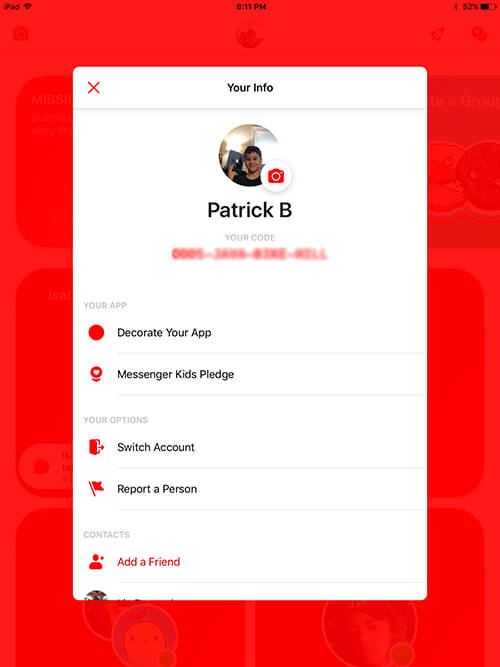
I’m squeamish knowing that his messages, shared photos, videos, and audio can (and likely will) be collected by Facebook. (More on the privacy policy later.) And I feel nervous giving him the latitude to chat with people on his own. But really, how different is this from when he might be hanging out in the basement or outside with his friends, talking about the same things?
How it Works
There are some things I like about the service. First, a parent has to set up the account. The parent’s account has to be linked to the child’s account in order for it to work, which means you need to have a Facebook account (who doesn’t these days, though, even if yours has been dormant for years?) Once set-up and personalized, complete with custom colour, username, and photo, mom or dad can select from their friends list which kids and/or adults their child can converse with. I selected my son’s friends and cousins along with his grandparents, aunts, and uncle.
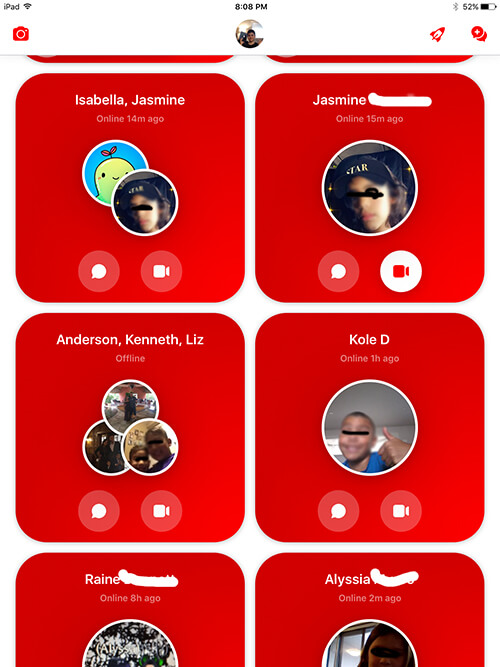
He has the option to share a unique four-word code with new friends to add them. Otherwise, if he tries to add a new friend from the app, he will get a message to type the person’s name and it will be sent to the authorizing parent for approval. You can have one parent manage things or add a second parent or guardian.
With approved contacts, the kids can chat with one another via text-based messages as well as video chat over Wi-Fi. They can do this individually or in groups. And the child can set up their own groups among the approved contacts as they wish.
Any time a new contact is added or approved I received a notification in Messenger advising me of this.
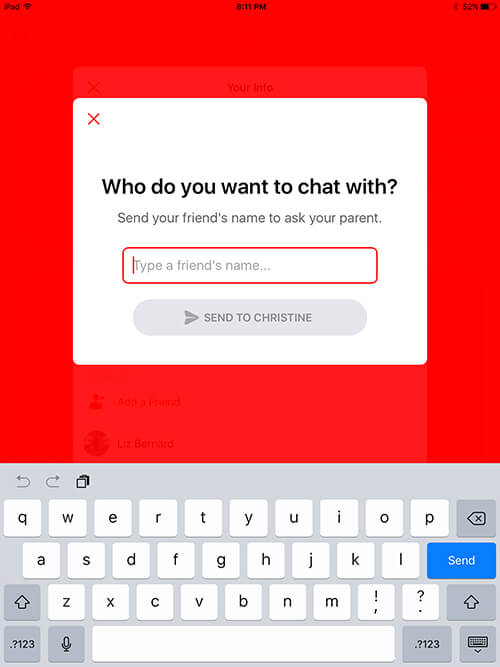
With multiple kids, you can easily switch among accounts. You can also block people if your child happens to find a way to add someone they shouldn’t as well as report anyone with inappropriate behavior or language. But if used smartly, you’d only allow your child to add close friends and family to their small circle.
Fun Features
Kids can take funny photos with child-appropriate filters, with new ones added every week. After spending 15 minutes with it, my son was disappointed that there were no games.
An appreciated Messenger Kids pledge urges kids to be kind, respectful, safe, and to have fun. They can flip to this and read it at any time as a nice reminder of what appropriate behavior should be while using the service.
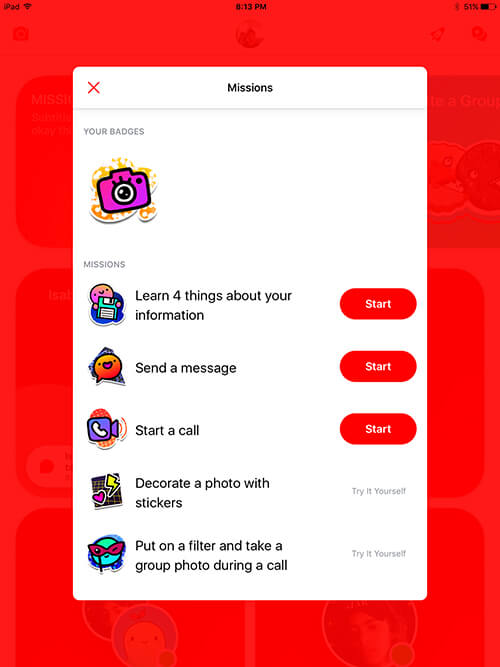
Kids can also complete missions within the app, like learn things about their information, decorate photos with stickers, and put a filter or take a group photo while on a call, earning virtual badges as they are accomplished.
The Bad
The first thing I noticed is that after my son had gone to bed, the notifications kept coming in.
As the iPad sat beside me, charging in the living room, all I could hear was “Ding.” “Ding.” “Ding.” I can’t imagine this happening while he’s awake. Like an adult, he would likely be begging every five minutes to check it to see who has messaged him. I will have none of that.
I quickly turned notifications off. To do this on an iPad, go to Settings > Notifications, find Messenger Kids and select it. Then shift the slider to the left to turn Allow Notifications off. Note, however, that my astute son figured how to turn these back on the next day, especially since he’d receive a pop-up whenever he opened the app suggesting he do so. This led to some annoying incoming calls during dinner or homework time that he had to reply to with a pre-populated message like “I can’t talk right now.”
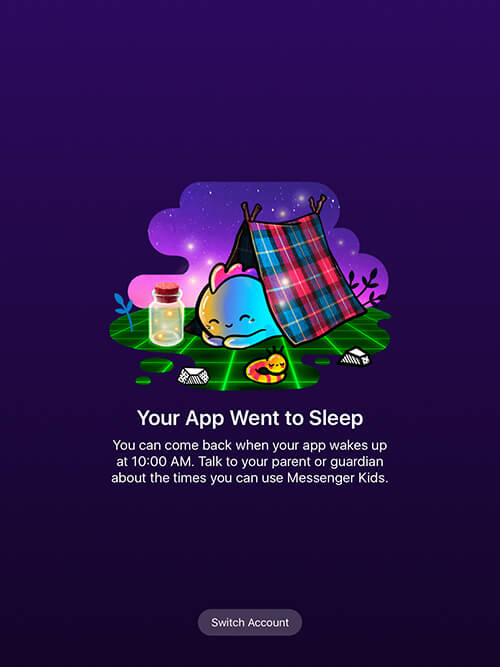
There is a way around this by using the settings within your parent app. Under controls, you can set things like a sleep mode which would lock the app during specific times, like after 9 p.m., which is especially useful for older kids who might be allowed to keep their tablets in their rooms at night. I set my son’s app to sleep mode from 8:30 p.m. each night until 10 a.m. in the mornings so he can’t focus on chatting instead of doing his homework. You can also set separate times for weekends: I set it to allow the app as early as 8 a.m. and up to 9 p.m. on Saturdays and Sundays. During the off times, the child will see a message that says the app went to sleep when they try to access it, advising when the wake-up time is.
You can also set if you want contacts to know when the child is online or not and log out of sessions on certain devices.
Keep An Eye on Things
A useful feature, especially for parents who might have concerns, is the ability to request copies of all of your child’s correspondence, including the messages they have exchanged with people, people they have connected with, login history, session length, and other security-related information.
You can ask for all data or just data within a specific date range and receive it as an HTML or JSON file. Once selected, the app will create a file of the information for your perusal. On my iPhone, it saved automatically to my phone’s iCloud Drive in the form of several folders of information.
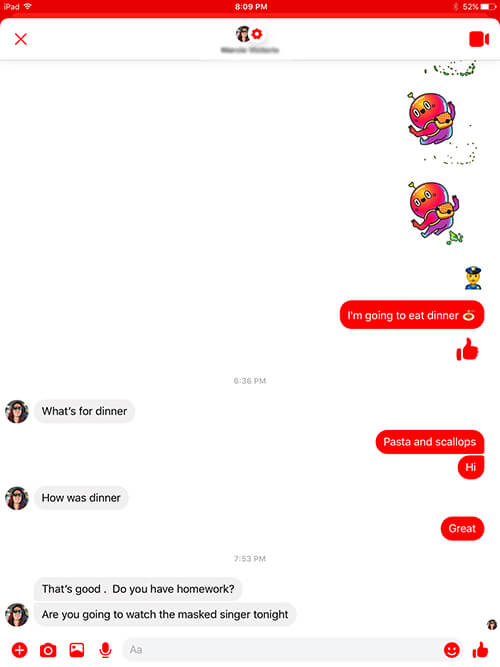
The feature is great for parents of younger kids though it might border on helicopter parenting when it comes to teens and tweens who deserve at least a little bit of privacy.
Once you request a copy, it takes just a few minutes before you receive it. this might vary depending on how much information you’re requesting and how often the child uses the app.
Privacy Policy
Now comes the fine print. As someone who writes about technology for a living, I have become hard-wired to read the privacy policies and terms of service for apps before downloading them. And they can make you nervous especially when it comes to services for kids.
According to the privacy policy, which isn’t overwhelmingly long, details that will be collected about your child include their name, profile photo, log-in details, gender, birthday, username, and their connection to you.
In terms of how Messenger is used, Facebook collects the content of messages, including photos, videos, and text that is shared, and metadata of the photos and videos.
They also collect information about how the child interacts with contacts through the service, such as who they talk with the most. As well as what services they use within the app, and what parts they find most engaging.
Also collected are details about the device the child is using, such as the operating system, what software version, and available storage space (?) It can also look at the device ID and information provided by access to the camera, photos, or mic. They also collect network information, including IP address and connection speed.
Facebook notes the usual about how the information is used, such as to enhance and improve on its services as well as to be able to provide the data to parents should it to be requested, as noted. It’s also used to be able to investigate suspicious activity or harmful conduct.
Do I Regret It?
I’m not going to lie: some of the wording in the privacy policy is concerning. And I don’t know that I like my son getting into the habit of writing text messages, sending emojis to people, and getting video “calls” throughout the day. “I need 20 minutes guys,” he recently texted to his friends after a 4 p.m. Roblox game had to be delayed so he could finish French homework. But these are desperate times.
For the time being, if the price of allowing my son to have some interaction with his friends and family is granting Facebook more access than it already has to my family and daily habits, so be it. We make sure to limit his usage: he’s only allowed to chat for 15 minutes or so before lunch time and again for about half an hour in the evening. If messages come through between those times, they will just have to wait or he taps the “can’t talk now” auto-response.
Will I let him continue to use Messenger for Kids when this is all over? I’m not so sure. By that time, he won’t be home as much to use his iPad anyway. I’m not averse to him being able to chat with friends for a few minutes a day. But when we get back to a time when he can actually see them in person, I’d rather he focus on that. Maybe video chats could be a fun thing every now and then. For now, we’ll all do what we have to do to stay sane in these days of social distancing.
Stay safe, and if you use Messenger for Kids, share your thoughts, and if your kids use something else, tell us what service you love!