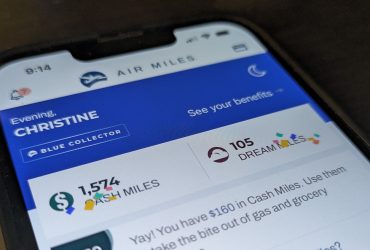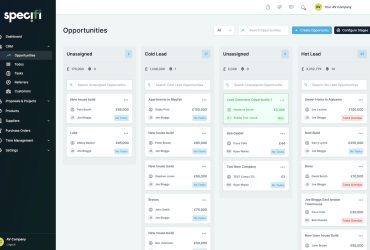The biggest enemy to computers is also what makes them work, heat and lots of it.
Whether it’s the main CPU processor and motherboard around it, graphics card, RAM memory, SSD main storage, even your power supply, they all create heat. From about 40°c when idling to as high as 90°c and more depending on the hardware and what applications your are running.
A soon as you start using a computer even for mundane tasks, the temperatures for all PC components start rising. Note how much louder and hotter the back of your laptop gets by placing your fingers over the rear air exhaust. When you put the pedal to the medal with games or rendering movies the PC components can easily double the idling temperature with peaks hot enough to boil an egg.
How to mitigate heat in laptops
Laptops are pretty much sealed with cramped chips burning watts. Unlike their much roomier desktop counterparts, they have relatively small cooling fans and slower CPU’s to manage heat and increase battery life. But you can still keep your laptop running the coolest. Here are a few tips.
- Keep the laptop clear from a cluttered desktop
- Don’t keep it on your lap for long, especially if the air intakes are blocked
- Work in a cool part of the home or office so the incoming drawn air is cooler
- Carefully blow compressed can air through the intakes and vacuum the outtakes every six months, two months if you have pets
- Unless you need the fastest processing speed, set the laptop’s power setting to lowest, basically running on less wattage giving you more battery time too.
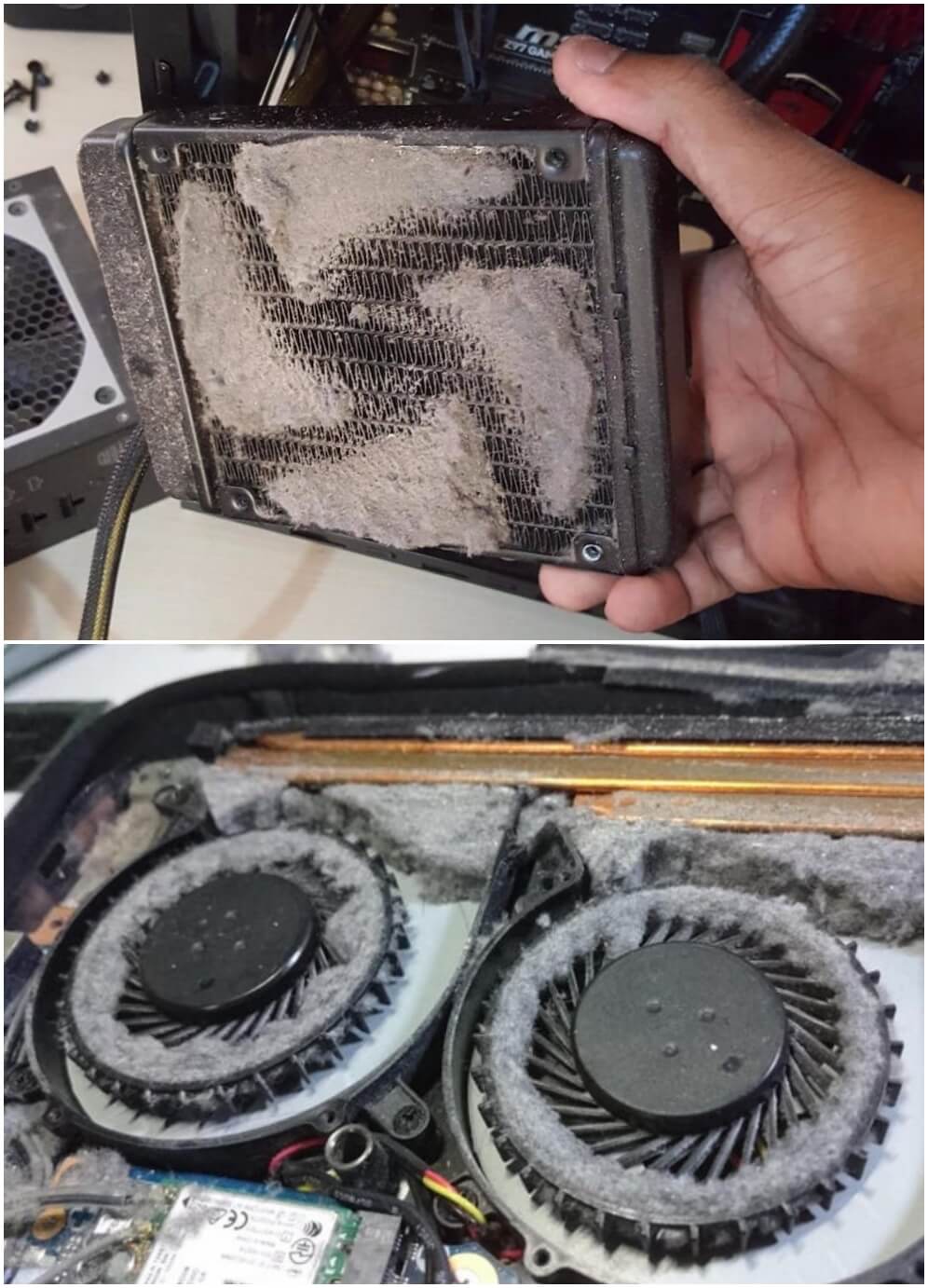
Mitigating Heat in Desktops

Follow most of the laptop hints in addition to keeping the PC case away from floor heat vents, especially under your desk. Preferably, place your desktop on the outside of your vertical desk panel to avoid heat buildup under the desk. The warmer it gets around the computer the warmer it will get inside, so free cool airflow is important.
Remember, all computers essentially are vacuum cleaners without dustbags sucking in room air and shooting it back out, albeit warmer. Better designed desktop cases have filters on all the air intakes keeping the intricate parts of your PC dust free and cooler, including fan blades.
Because of a desktop’s larger cavity one can easily switch faster components from CPU’s, RAM, SSD Storage and graphics cards and more cooling fans. Most components like hard drives, RAM, storage SSD’s and CPU coolers in today’s desktop PC’s can be upgraded in a span of several years. Motherboards for Intel CPU’s change more frequently than AMD. Chips in newer hardware run hotter, basically overclocked with higher voltage, bringing on more cooling challenges to most CPU coolers, even the pricier ones.
How Heat Affects Computing
When CPU’s heat up past their designed thermal limits they reduce their voltage or clock speed basically slowing down. This means a CPU processor will run several hundred Hz slower affecting performance as do graphics cards. For example, when testing Intel’s current top 13th Gen Intel Core i9-13900K CPU it barely reached its rated performance using a the standard CPU mounted air cooler, even a well designed one. As recommended, I replaced my year-old Z600 series motherboard with the updated feature-proof ASRock Taichi Carrara Z700 motherboard, Nvidea 3080 and 4080 graphics cards, new gen PCIe 5 NVMe M.2 SSD, DDR 5 Kingston Fury Renegade 7200MT/s 2x16GB x 2 and my biggest custom cooling upgrade
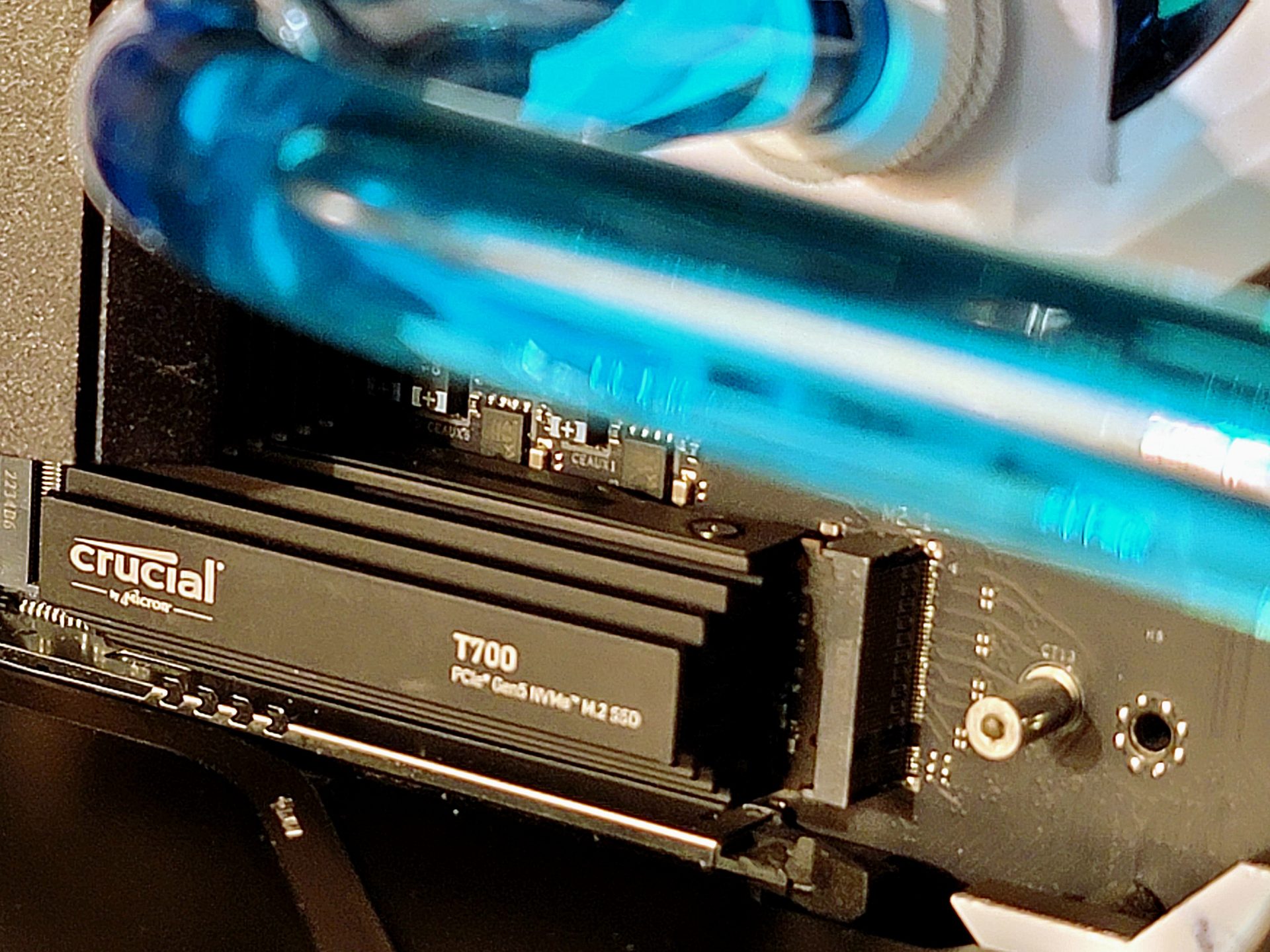
Another example of heat affecting performance are internal PCIe NVMe SSD M.2 drives, fast replacing spinning hard drives. Their Achilles heal is quickly heating up and slowing down their read and write performance whan faced with prolonged tasks.They are exceptional on short sprints, making programs run faster reading and writing sequentially at 5,000 MB/s. The size of a chewing gum stick, they usually come with thermally conductive pads when installed on the motherboard transferring heat through the metallic cover plates screwed over them.

Things are heating up even more in the world of these top SSD drives. The next gen $500 Crucial PCIe 5.0 T700 M.2 2GB I tested (comes in 1TB, 2TB and 4TB) impresses averaging 40% faster read and write speeds due to higher bandwidth and transfer speeds than PCIe 4 drives. But with speed comes heat. The Crucial T700 idles at 60°c and heats up past 65°c when tasked hard. Thankfully, the steep price includes a relatively massive attached heat sink with 2cm high cooling fins replacing the motherboard’s plain metal cover mentioned before. But even slowing down the T700 still maintains a large leading edge over gen 4 PCIe SSD’s.

RAM is also driven by increased wattages creating heat but its speed increase is not as apparent to most consumers. Still, over a three-year period DDR5 (last and current gen) went from Crucial Vengeance 4800MT/s 32GB to a noticeable performance jump when using today’s Kingston Fury Renegade 7200MT/s 2x16GB x 2
Taking Your PC to the Next Performance, Cooling Level and Head-Turning Looks

Thankfully, these hot PC components can be tamed by simply cooling your CPU better with an effective cooler, unlike traditional air coolers that blow CPU heat all over the interior PC cavity! As a bonus, smart CPU cooling also cools other PC components by several degrees due to the increased interior air flow. It’s called overclocking frequently used by PC enthusiasts who spend considerable time finetuning voltage and timings on PC components. Most reputable mother boards allow you to overclock with hundreds of trial and error adjustments.
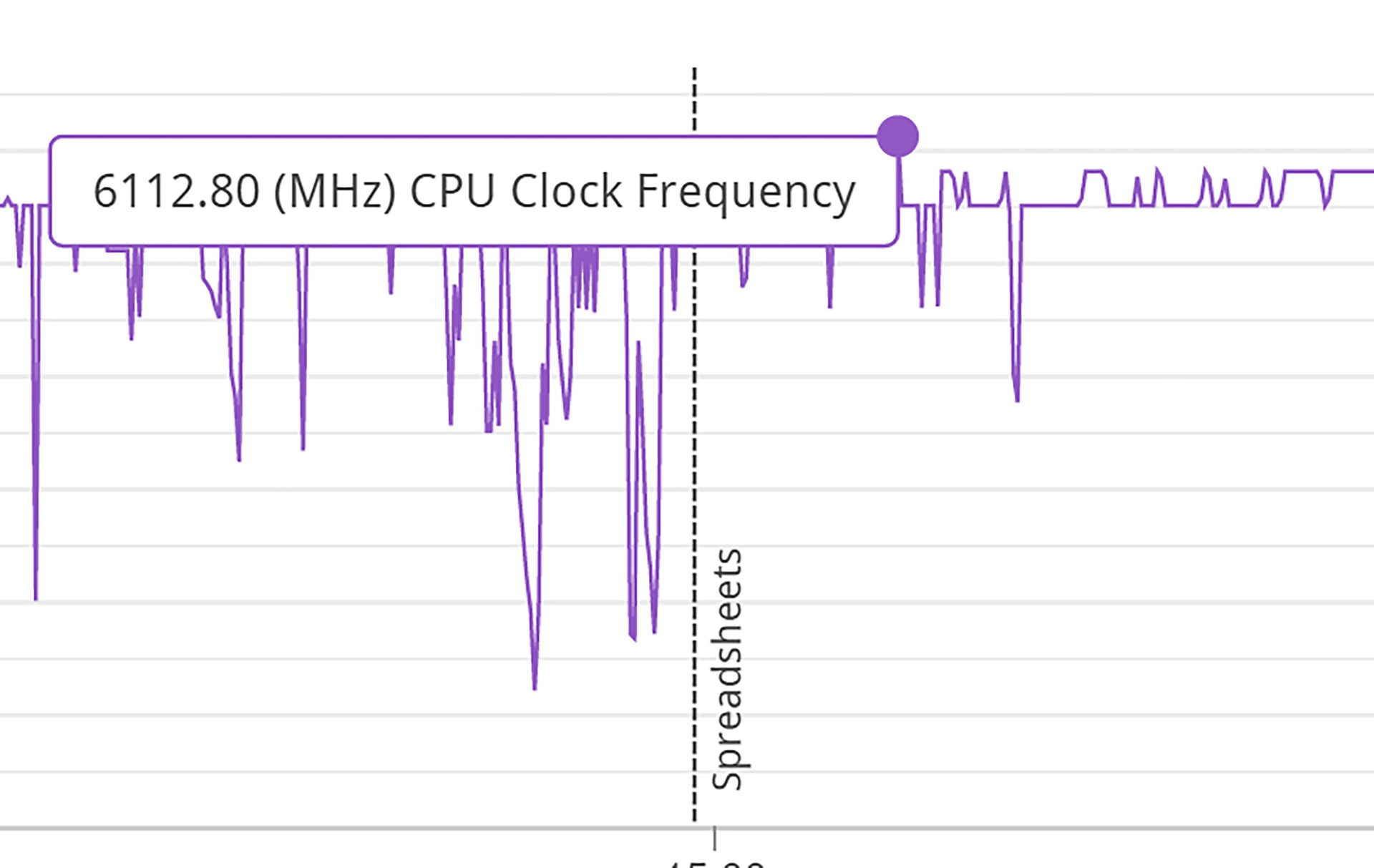
I was able to overclock my Intel Core i9-13900K by up to 5% using the Intel Extreme Tuning Utility which works automatically for fast overclocking results or manually in Windows instead of the more complicated motherboard’s BIOS. In UL PCMark Application benchmarking the same CPU above was consistently running form the rated 5.8GHz to 6GHz with frequent bursts as high as 6112.8GHz.
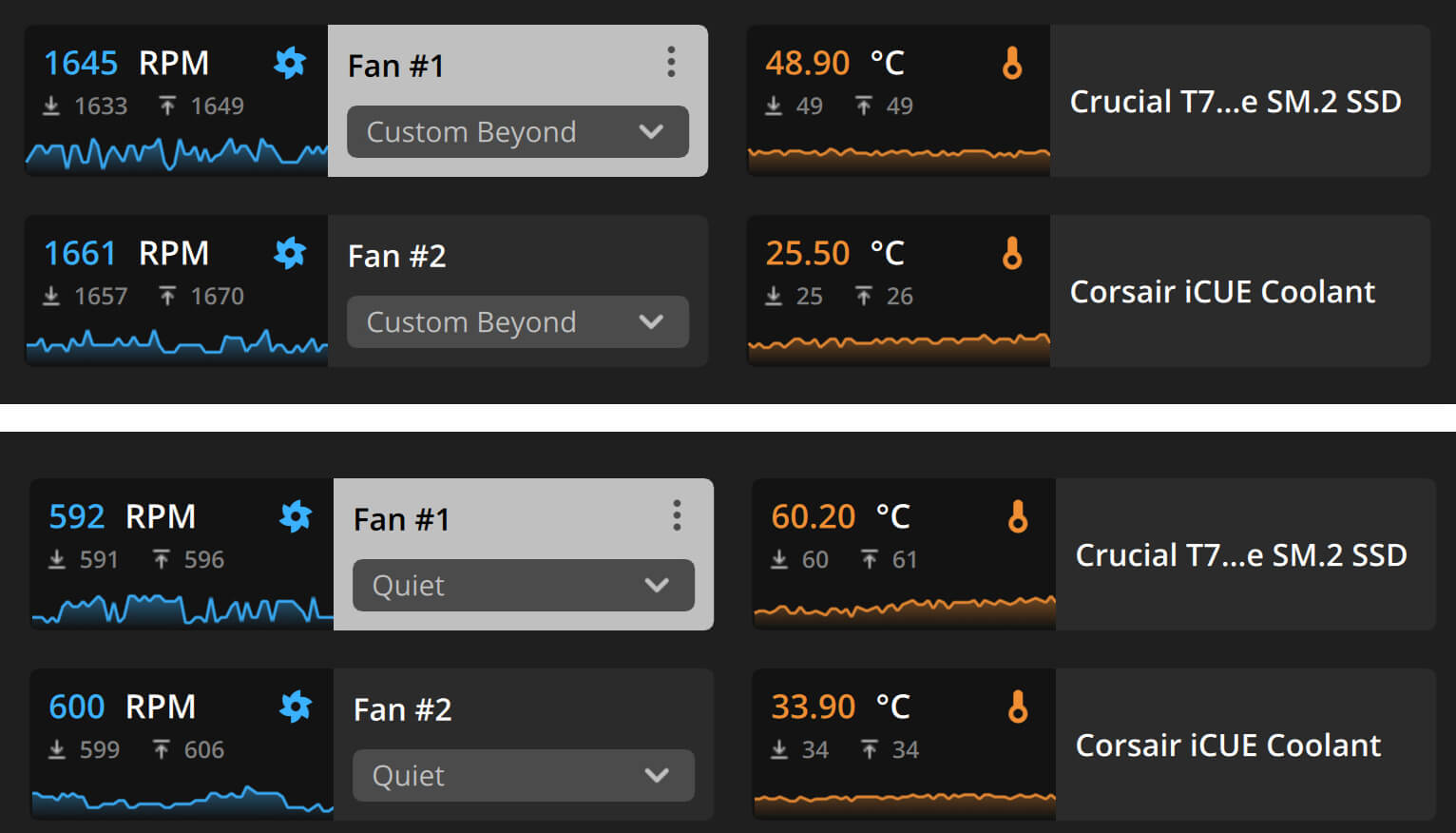
https://www.intel.com/content/www/us/en/download/17881/intel-extreme-tuning-utility-intel-xtu.html
There are two general types of CPU coolers.

- Older style block shaped air coolers bolted on the CPU, consist of one large fan, impressively large heat dissipating fins intertwined between tubes bringing heat off the CPU. These are suitable for the last few generations of i5 Intel CPU’s.

- AIO (All-In-One) water coolers are pre-assembled with a pump and heat exchanger mounted on the CPU. From there a tube carries heated water leaving the CPU to a one, two or three fan equipped radiator, then cooled off and returned to the CPU. It’s effective and preferred for i9 Intel CPUs. Still because Intel is already “overclocking” their top model CPU’s, most AIO cool ers won’t be able to overclock you PC. See next paragraph.

- Custom cooling kits requiring a medium skill level to install and patience. Their water based cooling system is more aggressive using a heavier duty pump, additional coolant reservoir, larger diameter tubes and a more sophisticated RGB lighting setup to show off while shaving off several more degrees.
- The motherboard of choice for this upgrade was the ASRock Taichi Carrara 7Z90 for $989 now capable of handing Intel’s 14th Gen desktop CPU’s in addition to the previous 13th and 12th Gen processors. It features the latest and fastest PCIe 5.0 x 16, DDR5 RAM, PCIe 5.0 M.2 SSD, M.2 Killer 802.11ax Wi-Fi 6E + Bluetooth 5.3, 4 x DDR5 DIMMs, supports up to 7400+(OC) and more.
The Results!
| Intel Core i9-13900K CPU default settings and normal fan speeds NVidea RTX 3080 | Same CPU using Intel Extreme Tuning Utility Auto Setting Overclock | |
| PCMark 10 Applications | 17633 | 17901 |
| UL 3DMark CPU Profile All Cores | 15707 | 16480 |
| UL 3DMark Time Spy | 17739 | 20913 |
| UL 3Dmark Fire Strike | 36607 | 36997 |
| UL Procyon Office Productivity Score | 9047 | 9089 |
| UL 3Dmark CPU Profile Max Score | 14482 | 14512 |
| WEBXRT Chrome Browser 3 | 381 | 394 |
| Puget Bench Adobe Premiere | 1540 | 1599 |
| Puget Bench Adobe Photoshop | 1474 | 1519 |
| MonteCarlo 3001 Row Excel secs | .423 secs | .375 secs |
| Microsoft Flight Simulator 2020 4K default Nvidea RTX 3080 fps | 73.0 | 75.1 |
| Nero AI Photo Tager 25.5.1.9 on 1000 pix | 23.93 sec | 20.33 sec |
| Hitman 3 1080p High fps NVIDEA RTX 3080 | 160 | 169 |
| The Riftbreaker DX12 1080p High fps NVidea RTX 3080 | 163 | 168 |
| Geekbench 6 | Single Core 2833 Multi 20387 | Single Core 2860 Multi 21322 |
Performance improvements vary but this can keep you from buying the next new computer desktop and run a cooler rig.
About Overclocking Intel and AMD Processors

Corsair iCUE XH305i RGB PRO Custom Cooling Kit $780 which required me to bend acrylic tubes with a hot air gun, a “learn as you” go process, worth the effort for the positive performance outcomes and an impressive looking desktop PC. Intel processors with the “K” or “X” designation can be overclocked. This cooling model also supports cooling off additional components like graphics cards with add-on kits available from third parties but the process is more invasive for casual users.
Note: AMD also supports overclocking its CPU’s and other PC components several ways with similar results depending on your setup.
Today most CPU’s and graphics cards will safely reboot and reset if you decide to manually overclock by trial and error, but well-designed overclocking apps like Intel Extreme Tuning Utility (Intel Xtu) take the guessing out of overclocking.